Looking to disable WiFi calling on your Android device? You’ve come to the right place! WiFi calling is a feature that allows you to make and receive phone calls using a WiFi network instead of relying on your cellular network. While this can be convenient in certain situations, you may want to turn it off for various reasons. In this article, we’ll walk you through the simple steps of how to turn off WiFi calling on Android, so you can regain control over your phone’s calling preferences. Let’s dive right in!
How to Turn Off Wi-Fi Calling on Android
Wi-Fi calling has become a convenient feature that allows mobile users to make phone calls and send text messages using a Wi-Fi network instead of relying on their cellular network. However, there may be situations where you want to disable Wi-Fi calling on your Android device. Whether it’s to conserve battery life, avoid call quality issues, or simply a personal preference, turning off Wi-Fi calling is a straightforward process. In this article, we will guide you through the steps to disable Wi-Fi calling on your Android device.
No products found.
Why Disable Wi-Fi Calling?
While Wi-Fi calling offers numerous benefits, including improved call quality in areas with weak cellular coverage and the ability to make calls without consuming cellular minutes, there are situations where you may want to turn it off. Here are a few reasons why disabling Wi-Fi calling might be necessary:
- Call Quality Issues: Sometimes, Wi-Fi calling can result in poor call quality due to network congestion or an unstable Wi-Fi connection. Disabling Wi-Fi calling can help you avoid these issues and ensure clearer voice calls.
- Battery Life: Enabling Wi-Fi calling can consume more battery power than regular cellular calls. If your device’s battery is draining quickly, disabling Wi-Fi calling can help conserve battery life.
- Privacy and Security Concerns: Wi-Fi calling relies on your home or public Wi-Fi network, which may pose privacy and security risks. Disabling Wi-Fi calling can help protect sensitive information and mitigate potential security threats.
- Compatibility Issues: In some cases, Wi-Fi calling may not be compatible with certain devices or network providers. Disabling Wi-Fi calling can prevent any compatibility-related issues that may arise.
How to Disable Wi-Fi Calling on Android
Disabling Wi-Fi calling on your Android device is a simple process that can be done in a few steps. The exact steps may vary slightly depending on your Android version and device manufacturer, but the general process remains the same. Here’s how you can turn off Wi-Fi calling on your Android device:
Step 1: Go to Your Phone Settings
First, open the “Settings” app on your Android device. You can usually find it on your home screen or in the app drawer.
Step 2: Select the “Network & Internet” Option
In the settings menu, locate and tap on the “Network & Internet” option. This option may be named differently on some devices, such as “Connections” or “Wireless & Networks.”
Step 3: Choose “Mobile Network” or “Cellular Network”
Within the “Network & Internet” settings, look for the “Mobile Network” or “Cellular Network” option and tap on it. This option may also be labeled as “SIM & Network” or “Mobile Data” on certain devices.
Step 4: Disable Wi-Fi Calling
In the “Mobile Network” or “Cellular Network” settings, you should see an option related to Wi-Fi calling. The wording may vary depending on your device and Android version, but it typically includes terms like “Wi-Fi calling,” “Wi-Fi preferred,” or “Make calls using Wi-Fi.” Tap on this option to access the Wi-Fi calling settings.
Step 5: Turn Off Wi-Fi Calling
Once you’re in the Wi-Fi calling settings, you should see a toggle switch or checkbox to enable or disable Wi-Fi calling. Simply toggle the switch to the “Off” position or uncheck the box to turn off Wi-Fi calling on your Android device.
Disabling Wi-Fi calling on your Android device is a simple and quick process that can help you address various concerns, such as call quality issues, battery life, privacy, and compatibility. By following the steps outlined in this article, you can easily turn off Wi-Fi calling and revert to making regular cellular calls.
Remember that the exact steps may vary slightly depending on your Android version and device manufacturer, so it’s always a good idea to refer to your device’s user manual or contact the manufacturer’s support if you encounter any difficulties.
Frequently Asked Questions (FAQs)
1. What is Wi-Fi calling?
Wi-Fi calling is a feature that allows you to make phone calls and send text messages using a Wi-Fi network instead of relying solely on your cellular network.
2. How does Wi-Fi calling work?
When you enable Wi-Fi calling on your device, it uses your internet connection to route calls and messages. This can be especially helpful in areas with poor cellular coverage.
3. Can I use Wi-Fi calling abroad?
Yes, in most cases, you can use Wi-Fi calling when traveling abroad. However, it’s essential to check with your mobile network provider to ensure compatibility and understand any potential charges.
4. Will turning off Wi-Fi calling affect my regular cellular calls?
No, disabling Wi-Fi calling will only disable the feature that allows you to make calls and send messages over a Wi-Fi network. You can still make regular cellular calls without any issues.
How to turn off Wifi Calling on Android 2024
Frequently Asked Questions
How do I disable Wi-Fi calling on my Android device?
To disable Wi-Fi calling on your Android device, follow these steps:
- Open the Settings app on your Android device.
- Scroll down and tap on “Network & Internet” or “Connections.”
- Tap on “Mobile networks” or “Cellular networks.”
- Look for the option labeled “Wi-Fi Calling” or “Wi-Fi Calling Preferences.”
- Toggle the switch next to Wi-Fi Calling to turn it off.
- You may be prompted for confirmation, so confirm the action to disable Wi-Fi calling.
Can I turn off Wi-Fi calling temporarily on my Android phone?
Yes, you can temporarily turn off Wi-Fi calling on your Android phone by following these steps:
- Swipe down from the top of your screen to access the Quick Settings panel.
- Look for the Wi-Fi calling icon, which typically looks like a phone handset with Wi-Fi waves.
- Tap on the Wi-Fi calling icon to disable it temporarily.
Note that this method may vary slightly depending on the manufacturer and version of Android on your device.
Is it possible to disable Wi-Fi calling on specific Android devices?
Yes, some Android devices offer the option to disable Wi-Fi calling on a per-device basis. Here’s how:
- Open the Phone app on your Android device.
- Tap on the three-dot menu icon or the “More” option.
- Select “Settings” or “Call settings.”
- Look for the Wi-Fi calling option and tap on it.
- Toggle the switch to disable Wi-Fi calling for that specific device.
Note that these instructions may vary depending on the brand and model of your Android device.
No products found.
Final Thoughts
To turn off wifi calling on your Android device, follow these simple steps. First, open the Phone app on your device. Next, tap on the three dots in the top-right corner to access the menu. From the menu, select “Settings.” Scroll down and find the “Wi-Fi Calling” option. Tap on it to open the settings. Finally, toggle off the switch to disable wifi calling on your Android device. By following these steps, you can easily turn off wifi calling on your Android device. Take control of your phone’s features and customize them according to your preferences.

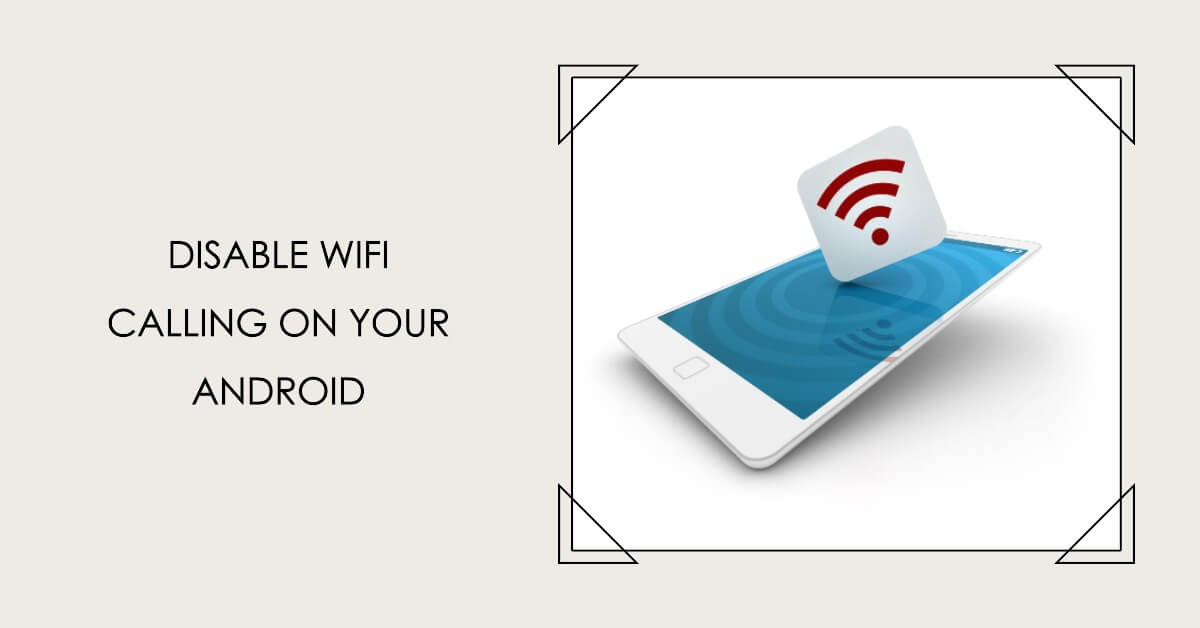
Leave a Reply