- Check with your internet service provider to ensure you have a compatible plan that allows multiple modems.
- Decide how you want to divide your home network and assign different modems to each area.
- Purchase an additional modem and connect it to your home’s existing internet setup.
- Configure the second modem’s settings, including network name and password.
- Connect devices to the appropriate modem’s network for their desired location.
In today’s digital age, internet connectivity has become an essential part of our lives. Whether it’s for work, entertainment, or staying connected with loved ones, a stable and reliable internet connection is paramount. But what happens when one modem isn’t enough to meet the demands of a household? Enter the solution: setting up two modems in one house. This innovative approach allows households to enjoy faster speeds, increased bandwidth, and improved connectivity. In this guide, we will delve into the intricacies of setting up two modems in one house, exploring the benefits, the necessary equipment, and the step-by-step process to ensure a seamless and efficient setup. So, if you’re ready to take your internet experience to the next level, let’s dive in and unlock the power of dual modems!
Gone are the days of frustratingly slow download speeds and laggy video streams. With the advent of dual modems, households can now optimize their internet usage and enjoy uninterrupted connectivity like never before. Imagine being able to stream your favorite shows in high-definition while a family member engages in online gaming, all without any hiccups or buffering. By setting up two modems in one house, you can achieve just that, and more.
But how exactly does one go about setting up two modems in one house? Don’t worry, we’ve got you covered. In the following paragraphs, we will guide you through the process, from selecting the right equipment to configuring your network settings. So, grab your notepad, buckle up, and get ready to revolutionize your internet experience with the power of dual modems!

How to Set Up Two Modems in One House
In today’s modern world, having a reliable and fast internet connection is essential. However, there may be situations where a single modem is not enough to provide sufficient internet access to every corner of your house. In such cases, setting up two modems can be a viable solution. This article will guide you through the step-by-step process of setting up two modems in one house, ensuring seamless internet connectivity throughout your home.
Step 1: Assess Your Internet Requirements
Before setting up two modems in your house, it is crucial to assess your internet requirements. Determine the number of devices that will be connected to each modem and the areas where you need strong and stable connectivity. This assessment will help you decide the ideal locations for your modems and ensure optimal performance.
Furthermore, check with your internet service provider (ISP) to confirm if they allow multiple modems in one household. Some ISPs may have specific policies or limitations regarding the use of multiple modems. It’s essential to be aware of these guidelines to avoid any conflicts or issues in the future.
Step 2: Purchase and Install Additional Modem
Once you have assessed your internet requirements and confirmed with your ISP, it’s time to purchase an additional modem. Ensure that the modem you choose is compatible with your ISP’s network and supports the required internet speed. You can consult with your ISP or do some research to find a suitable modem that meets your needs.
After purchasing the modem, follow the manufacturer’s instructions to install it properly. This usually involves connecting the modem to a power source and your ISP’s network using an Ethernet cable. Make sure to place the modem in an easily accessible location for future maintenance and troubleshooting.
Step 3: Configure Modem Settings
Once both modems are installed, you need to configure their settings to avoid interference and ensure efficient internet distribution. Start by accessing the administration panel of each modem by typing their respective IP addresses into your web browser.
In the administration panel, you can set up unique network names (SSIDs) and passwords for each modem to avoid confusion and enhance security. Additionally, you can adjust the channels and frequencies of the modems to minimize interference and optimize performance.
Step 4: Connect Devices to the Modems
With both modems properly set up, it’s time to connect your devices. Each modem will have its own network name (SSID) and password. Choose the appropriate network and enter the password when prompted on your device. You can connect your devices to the modem that is closest to their location to ensure the best signal strength and internet speed.
It’s worth noting that some devices may have the option to automatically switch between modems based on signal strength. This feature can further enhance your internet experience by seamlessly connecting to the modem with the strongest signal.
Step 5: Test and Troubleshoot
After connecting your devices, it’s crucial to test the internet connection to ensure everything is working correctly. Check the internet speed, latency, and stability in various areas of your house. If you encounter any issues, make sure to troubleshoot them by checking the modem settings, network connections, and device configurations.
If problems persist, you may need to consult with your ISP’s technical support or seek professional assistance. They can help you identify and resolve any underlying issues that may be affecting the performance of your modems.
Step 6: Maintain and Upgrade
Once your two modems are successfully set up and functioning, it’s important to perform regular maintenance to ensure their longevity and optimal performance. Keep the modems clean and dust-free, and periodically check for any firmware updates released by the manufacturer.
If you find that your internet requirements have changed or the modems are no longer meeting your needs, consider upgrading to more advanced models that offer higher speeds or additional features. Staying up-to-date with the latest technology can help you make the most out of your internet connection.
Setting up two modems in one house may seem daunting initially, but by following these steps, you can have a reliable and efficient internet connection throughout your home. Remember to assess your requirements, purchase and install the additional modem, configure the settings, connect your devices, test and troubleshoot, and maintain the modems regularly. With proper setup and maintenance, you can enjoy seamless internet connectivity for all your online activities.

“
Frequently Asked Questions
Welcome to our frequently asked questions section, where we’ll answer some common queries about setting up two modems in one house. If you’re looking to improve your home internet setup, you’ve come to the right place! Read on to find answers to your questions and get ready for a seamless internet experience.
Can I use two modems in one house?
Absolutely! You can use two modems in one house to enhance your internet connection. This setup is particularly useful if you have a large home or multiple floors. By having two modems, you can improve the coverage area and reduce any potential dead zones. Each modem can handle the load more efficiently, ensuring everyone in your house can enjoy a stable and fast internet connection.
However, it’s important to note that using two modems will require some additional configuration. You’ll need to connect each modem to its own separate internet service provider (ISP) line. Additionally, you’ll need to set up each modem with its own unique network name (SSID) and password to avoid any interference or connectivity issues between the two networks.
What equipment do I need for setting up two modems in one house?
To set up two modems in one house, you’ll need a few essential pieces of equipment. Firstly, you’ll need two modems, each provided by a different ISP. Additionally, you’ll need two separate ethernet cables to connect each modem to its corresponding router. If you’re using wireless routers, make sure they are compatible with multiple modems.
You’ll also need to ensure that your home internet connection has the capacity to handle the load from two modems. Check with your ISP to determine if your current plan supports multiple modems. If necessary, upgrade your plan to a higher speed or bandwidth to accommodate the increased internet usage.
Can I use the same internet connection with two modems?
Yes, you can use the same internet connection with two modems by connecting each modem to its respective router. In this setup, each modem will provide internet access to a specific area of your house. This is particularly useful if you have a large home or if certain areas experience weak connectivity. By spreading out the modems, you can ensure a strong and reliable internet connection throughout your house.
However, keep in mind that while you can use the same internet connection, the modems need to be connected to separate ISP lines. Each modem will have its own public IP address, enabling them to function independently. It’s also important to configure the modems with different SSIDs and passwords to avoid any interference between the two networks.
How do I configure two modems in one house?
Configuring two modems in one house requires a few steps. Start by identifying the ideal locations for each modem to ensure optimal coverage. Connect each modem to its corresponding ISP line and then connect each modem to its respective router using ethernet cables. If you’re using wireless routers, follow the manufacturer’s instructions for setting up multiple modems.
Next, access the web-based configuration interface of each modem by typing its IP address into a web browser. Log in using the provided credentials and configure the settings. Set unique SSIDs and passwords for each modem’s Wi-Fi network to avoid any interference. Finally, test the connection to ensure both modems are working properly and providing internet access to their designated areas.
Are there any disadvantages to using two modems in one house?
While setting up two modems in one house can be advantageous, there are a few potential disadvantages to consider. Firstly, using two modems will require additional equipment and potentially higher monthly costs since you’ll need separate ISP subscriptions. Additionally, managing two networks can be more complex compared to a single network setup.
There’s also the possibility of interference or connectivity issues if the modems are not properly configured. It’s important to ensure the modems are set up with unique SSIDs and passwords to avoid any clashes between the two networks. Lastly, using two modems may not be necessary if your current internet setup is already providing satisfactory coverage and speed throughout your house.
”
In conclusion, setting up two modems in one house can provide numerous benefits and enhance your internet experience. By following the steps outlined in this guide, you can ensure a smooth and efficient setup process. Remember to consider factors such as modem compatibility, placement, and network configuration to optimize performance. With the ability to connect multiple devices simultaneously and enjoy faster internet speeds, you can maximize productivity, gaming experiences, and streaming capabilities within your household.
However, it is essential to note that setting up two modems may not be necessary for every household. Evaluate your internet usage needs and consult with your internet service provider to determine if this setup is suitable for you. Keep in mind that some ISPs may have restrictions or additional charges for multiple modem setups. By assessing your requirements and seeking expert advice, you can make an informed decision that best suits your internet needs. So, go ahead and embark on this journey to enhance your internet connectivity, and enjoy the benefits of having two modems in your home.

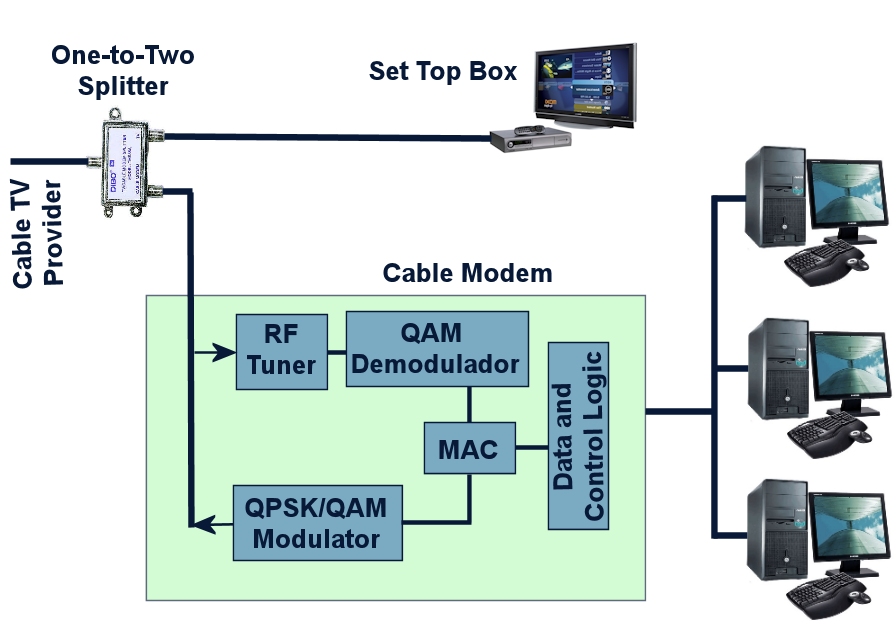
Leave a Reply