Can Ping Router But No Internet? Actually There are a few reasons why your computer might be able to ping your router but not have internet access. The most common reason is that the modem or router needs to be reset. This can be done by unplugging the power cord from the back of the device and waiting 30 seconds before plugging it back in.
If you still can’t connect to the internet after resetting the modem or router, check to see if there are any firmware updates available for the device. If so, follow the instructions on how to update the firmware.
If you can ping your router but still can’t access the internet, there are a few things you can try to troubleshoot the issue. First, check to see if all of the cables are securely connected. If everything looks good on that front, restart both your computer and your router.
Sometimes all it takes is a fresh start to get things up and running again. If that doesn’t do the trick, log into your router’s settings and make sure that the DNS server is set to automatic. If it’s not, change it and save your settings.
Once that’s done, try accessing the internet again. Still no luck? The next step is to factory reset your router.
This will erase all of your custom settings, so be sure to back up any important information before you proceed. To reset your router, simply find the reset button (usually located on the back) and hold it down for 30 seconds or so. After that, your router should be restored to its default state and you should be able to access the internet once again.
Ping works fine, but no Internet connection in browser (7 Solutions!!)
Can Ping Ip Address But Cannot Browse Network?
If you can ping an IP address but can’t browse the network, there are a few possible explanations. First, it’s possible that the network you’re trying to access is down or otherwise unavailable. This could be due to a number of reasons, including server maintenance or issues with the network itself.
If this is the case, there’s not much you can do except wait for the network to come back online. Second, it’s possible that your computer is having trouble connecting to the network. This could be due to a number of factors, including incorrect settings on your computer or a problem with your networking equipment.
If this is the case, you may need to troubleshoot your connection until you can get it working properly. Finally, it’s also possible that there is some sort of security restriction in place that is preventing you from accessing the network. If this is the case, you’ll need to contact your network administrator and see if they can whitelist your IP address or give you access another way.
Can Ping 8.8 8.8 But No Internet Connection?
If you can ping 8.8.8.8 but have no internet connection, there are a few possible explanations. First, check to see if your computer is able to access other websites. If it can, the issue is likely with the specific website you’re trying to reach and not your internet connection as a whole.
If you can’t access any websites, the problem is likely with your internet connection or network settings. There are a few things you can try to fix the problem: – Restart your computer and router/modem: This will reset your networking hardware and often fix minor connectivity issues.
– Check your firewall settings: Your firewall could be blocking all incoming connections, including those from the website you’re trying to visit. Try temporarily disabling your firewall to see if that fixes the problem. – Clear your DNS cache: DNS caching can sometimes cause outdated information to be retrieved, preventing you from reaching certain websites.
Clearing your DNS cache should fix this issue.
Why Does My Wifi Say It’S Connected But No Internet?
If your WiFi is saying it’s connected but there’s no internet, there are a few things you can check: 1. Make sure that the router is turned on and working properly. If it’s not, then that could be why there’s no internet connection.
2. Check to see if all the cables are connected properly. If any of the wires are loose or disconnected, that could be causing the issue.
3. Restart your computer and try connecting to the WiFi again. Sometimes all you need is a fresh start in order for the connection to work properly.
4. Check to see if there are any other devices connected to the WiFi network. If too many devices are trying to connect at once, it can slow down the network or cause problems with the connection.
5. Try moving closer to the router if you’re able to do so.
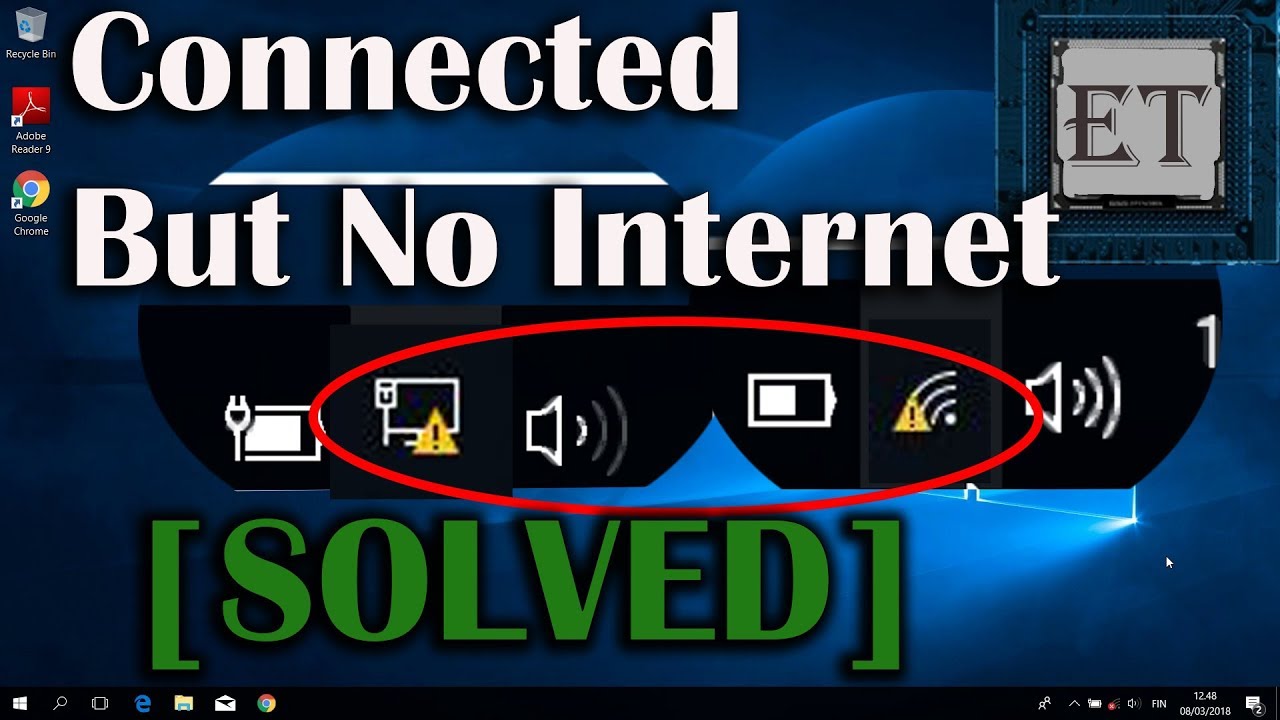
Credit: www.youtube.com
Ping Works But No Internet Windows 10
If you are experiencing the dreaded “ping works but no internet” error on Windows 10, don’t despair. There are a few potential solutions that can get you back online in no time. First, try restarting your computer and router.
This will often fix temporary networking issues. If that doesn’t work, check your network adapter settings. Go to Control Panel > Network and Internet > Network Connections and right-click on your network adapter.
Select Properties from the drop-down menu and make sure the Internet Protocol Version 4 (TCP/IPv4) option is checked. If you’re still having trouble, try flushing your DNS cache. To do this, open the Command Prompt and type “ipconfig /flushdns”.
Press Enter and then reboot your computer for the changes to take effect. Still no luck? The next step is to reset your TCP/IP stack.
To do this, open the Command Prompt again and type “netsh int ip reset”. Once that’s done, reboot one more time and hopefully your internet connection will be up and running!
Final Words
If you are trying to connect to the internet but can only ping your router, there might be a few things going on. First, check to see if your computer is actually connected to the router via an Ethernet cable or Wi-Fi. If it is, then the problem might be with your ISP or DNS server.
Try restarting your computer and modem/router to see if that fixes the issue. If not, then you might need to contact your ISP for help.

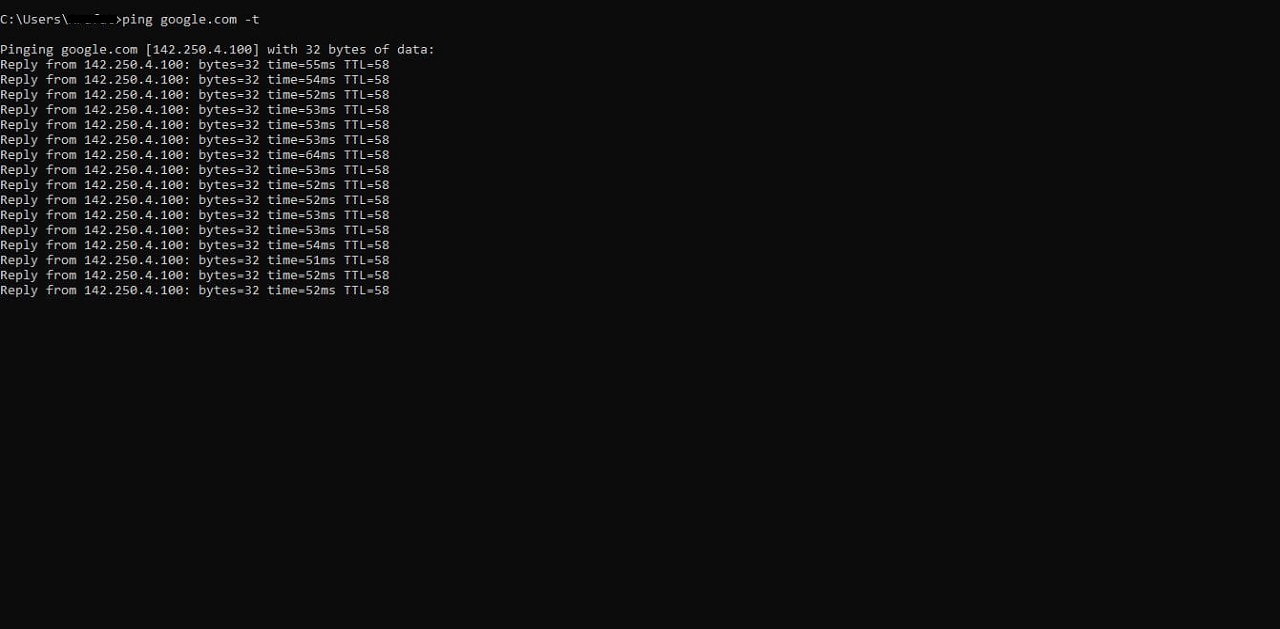
Leave a Reply