To fix wi-fi problems, try resetting your router or updating your wi-fi drivers. Properly troubleshoot the issue to determine the underlying cause for a more effective solution.
Wi-fi problems can be a frustrating occurrence for anyone using the internet, whether you are streaming your favorite show or simply working remotely. These issues can interrupt connectivity and lead to slow speeds or no internet at all. Fortunately, fixing these problems is possible with a few simple steps.
Troubleshoot the issue by checking your wi-fi settings, resetting the router, or updating your wi-fi drivers. Doing so can help in identifying what the issue might be and how to address it effectively. In this article, we will explore various techniques that you can use to fix wi-fi problems and restore connectivity to your device.

Credit: pureinfotech.com
Basic Troubleshooting Steps
If you are facing wifi problems, it can be frustrating and time-consuming to figure out the root cause. However, some basic troubleshooting steps can help you resolve wifi problems within minutes. Let’s take a look at these steps.
Restarting The Router And Modem
One of the most common solutions to wifi problems is restarting your router and modem.
- Unplug the modem and router from the power source. Wait for 10-15 seconds.
- Plug in the modem first and wait for all the lights to turn on.
- Next, plug in the router and wait until all the lights turn on.
If there is an issue with your network settings, resetting the router could be the solution.
Checking The Cables And Connections
The physical cables and connections between your devices and router can also cause wifi problems. Make sure that all cables are plugged in correctly and the connections are secure.
- If the cables have any kinks or cuts, replace them.
- If you’re using an ethernet cable, make sure it’s connected to your modem or router, and your device.
- Check your device’s wifi settings. The settings should show that you are connected to your home network.
Updating Firmware And Drivers
Outdated firmware and drivers can cause wifi problems.
- Log in to your router with the ip address provided by the manufacturer.
- Check for the available firmware update.
- If there is any firmware update available, download and install it.
- Make sure that your device’s wifi drivers are up to date.
Resetting Network Settings On Devices
If you are still facing wifi problems after trying all of the above troubleshooting steps, resetting your device’s network settings can be the next solution.
- Go to your device’s “settings”.
- Look for the “reset network settings” option.
- Tap on “reset network settings.
- After the reset, connect your device to wi-fi and see if the problem is resolved.
Checking For Interference
If your wifi problem happens unexpectedly, there could be some interference from nearby electronic devices. Remove all the devices that operate on the same frequency as your router and see if the wifi issue is resolved.
If you are facing wifi issues, begin with these basic troubleshooting steps to resolve the problem quickly. If your issues continue after these steps, seek out more advanced solutions or contact a professional for additional support.
Advanced Troubleshooting Steps
When basic troubleshooting steps fail to fix your wifi problems, you may need to take some advanced troubleshooting steps. These steps involve checking router settings, analyzing network traffic and performance, diagnosing hardware issues, and upgrading router hardware.
Checking The Router Settings
If you’re unable to connect to wifi, the first step is to check the router settings.
- Check to make sure that your router is powered on and that the cables are properly connected.
- Make sure that your router is broadcasting a wifi signal.
- Check to see if there are any obstacles such as walls, metal appliances, or other devices that may be interfering with the signal.
- Verify that your router is using the latest firmware.
Analyzing Network Traffic And Performance
If your internet connection seems slow or unstable, there could be a problem with network traffic or performance.
- Conduct a speed test to verify that your internet connection speed is at or above the internet provider’s official speed.
- Check the network usage to see if any background apps are consuming bandwidth and if there is any unusual behavior in the network.
- Ensure that you’re not too far from the router or that there is too much interference.
Diagnosing Hardware Issues
If there is no change in wifi performance after checking the router settings and analyzing network traffic, there could be an issue with hardware.
- Check if the wifi problems are happening only with your device or with other devices as well.
- Restart devices that are not able to connect to wifi.
- Test the wifi connection with a different device or laptop if possible.
- If you’re using an external wireless network adapter, try plugging it into a different usb port.
Upgrading Router Hardware
If the above steps don’t fix your wifi problems, you may need to consider upgrading router hardware.
- Buy a new router that supports dual-band frequencies if it supports only one and if it is older than five years.
- Check for the latest router models in the market that meet your needs if there is no problem with the current router hardware.
- Before investing in new hardware, make sure to troubleshoot the wifi to identify the real cause of the problem.
By following these advanced troubleshooting steps, you can resolve most wifi problems and significantly improve your internet connectivity.
Common Wifi Problems And Their Solutions
Wifi is a crucial part of our daily lives, and it can be frustrating when we encounter connectivity issues. In this section, we will discuss common wifi problems and their solutions to help you improve your internet experience.
Slow Internet Speeds
Slow internet speeds are one of the most common wifi problems.
- Too many devices are connected to the wifi network. Disconnect any devices that are not in use to free up bandwidth.
- Your wifi signal is weak. Move closer to the router or try using a wifi extender to boost the signal.
- Your router needs to be updated. Check for firmware updates and install them.
Weak Wifi Signals
A weak wifi signal can cause slow internet speeds and connectivity problems.
- Change the location of your router. Place it in a central location away from walls and obstructions.
- Try a wifi extender to boost the signal.
- Invest in a mesh network system that offers better coverage throughout your home.
Router Not Connecting To The Internet
If your router is not connecting to the internet, try these solutions:
- Power-cycle your router by unplugging it and plugging it back in after a minute.
- Check if other devices can successfully connect to the internet. If not, there might be an issue with your internet service provider.
- Reset your router to its default settings and set it up again.
Router Not Broadcasting Wifi
If your router is not broadcasting wifi, follow these solutions:
- Make sure your router is connected to the modem and powered on.
- Check if the wifi radio is enabled on your router.
- Reset your router to its default settings and set it up again.
Inability To Connect To Wifi On Device
If you are experiencing difficulty connecting a device to wifi, try the following solutions:
- Check if your device’s wifi is turned on.
- Forget the wifi network and reconnect to it.
- Verify if the password entered for the network is correct.
Authentication Problems
Authentication problems can occur during the initial setup of a wifi connection.
- Check if the login credentials for your wifi network are correct.
- Ensure the wifi security settings are correct, such as wpa2 personal.
- Try resetting your router and connecting again.
Wifi problems can be frustrating, but with the solutions we’ve outlined, you should be able to resolve most issues and enjoy a smooth internet experience.
Securing Your Wifi Network
Importance Of Securing Your Wifi Network
Hackers are always on the lookout for weak points in your home or business network. Not securing your wifi network leaves it vulnerable to unauthorized access.
- Protects your privacy and personal information
- Stops others from using your wifi bandwidth
- Prevents hackers from accessing your computer systems
- Avoids legal issues as users can hijack your wifi and carry out illegal activities
Setting Up Strong Passwords And Encryption
Creating a strong password is the first step towards securing your wifi network.
- Use a password with at least 12 characters, including a mix of upper and lowercase letters, numbers, and symbols
- Avoid using personal information such as your name, birthdate, or address
- Change your password regularly, ideally every three months
- Enable wpa2 encryption to protect your network traffic
Limiting Access To Your Network
Granting others access to your wifi network can be risky. You can limit access by only allowing authorized devices to connect.
- Create a list of allowed device mac addresses on your network
- Disable ssid broadcasting to hide your network from others
- Turn on a guest network to separate personal and public access to your internet connection
- Disable remote administration to prevent unauthorized access from outside your home network
Changing The Network Name (Ssid)
The service set identifier (ssid) is a unique identifier for your wireless network. Changing the ssid name can help in protecting your network.
- Gives your network a unique identifier that is only known to you and your trusted users
- Helps to differentiate your network from other nearby wifi networks
- Prevents hackers from finding your network and attempting to hack into it.
By following these tips, you can keep hackers away from your wifi network and protect your privacy and security.
Finding The Perfect Router
If you’re experiencing wifi problems at home, the router may be the culprit. A router is a device responsible for distributing internet signals to your various devices. Having a subpar router can lead to slow internet speeds, constant buffering, and frequent disconnections.
If your router is outdated, incompatible with your internet service provider, or simply not powerful enough, it’s time to find the perfect router that suits your needs.
Factors To Consider When Purchasing A New Router:
When choosing a new router, several factors must be taken into consideration to ensure a seamless internet experience.
- Coverage area: A router with a broader coverage area is essential if you have a large home. Consider the number of floors and the number of devices that will be connected.
- Speed: Determine the amount of bandwidth you need for your internet usage. If you’re a heavy internet user, you’re going to need a higher speed.
- Compatibility: Make sure that the router you’re purchasing is compatible with your internet service provider. Check your isp’s recommended routers.
- Security: Routers are gateways to your home network, so security is a top priority. Look for routers with built-in firewalls, wpa2 encryption, secure guest network, and other security protocols.
- Price: Routers range in price from budget-friendly to high-end. Determine how much you’re willing to spend.
Types Of Routers Available:
There are several types of routers available, depending on the user’s needs.
- Single-band routers: These routers are suitable for basic internet needs and are the most budget-friendly option.
- Dual-band routers: These routers operate in two frequency bands (2. 4ghz and 5ghz) and are suitable for homes with multiple devices.
- Tri-band routers: Tri-band routers operate in three frequency bands and are the best option for large homes with heavy internet usage.
Reviews Of Popular Routers On The Market:
The following routers have received high praise from users and are a great starting point in finding the perfect router:
- Netgear nighthawk x10 ad7200: This router offers rapid speed and excellent coverage with up to 2500 sq ft of coverage. It has a 1. 7ghz quad-core processor and supports mu-mimo technology. This router is on the higher end of the price spectrum.
- Asus rt-ac88u: This router is a dual-band router with a range of up to 5000 sq ft. It has a 1. 4ghz dual-core processor and supports mu-mimo technology. It’s compatible with many internet service providers and is more affordable than the nighthawk x10.
- Tp-link archer a7 ac1750: This router is a budget-friendly option for households with basic internet needs. It offers 802. 11ac wi-fi technology and has three external antennas. It’s easy to set up and comes with parental controls and guest network access.
Purchasing a new router doesn’t have to be a daunting task. By considering factors such as coverage area, speed, compatibility, security, and price and understanding the types of routers available in the market, finding the perfect router for your home can be a straightforward process.
Additionally, these routers’ reviews enable you to narrow down your choices and make an informed purchase decision.
Alternative Solutions To Wifi Problems
Are you tired of experiencing slow internet speeds or frequent disconnections with your wifi network? Don’t worry; there are several alternative solutions available to fix these problems.
Powerline Adapters
Powerline adapters are an excellent solution if you have a large home and suffer from poor wifi signal strength. These adapters utilize ethernet cables to create a direct connection between two devices, which transmits data through your existing electrical wiring.
- Easy to set up
- Reduces interference
- Provides stable and reliable connection
- Has ethernet ports
Wifi Extenders/Repeaters
If you’re experiencing weak wifi signals in some parts of your home, wifi extenders/repeaters are an excellent solution. These small devices extend the range of your wifi network by amplifying the signals.
- Increases coverage area
- Quick to install
- Maintains consistent speed and stability
- Economical
Mesh Wifi Networks
Mesh wifi networks are a comparatively recent addition to the wifi market, of which its popularity is growing rapidly. It’s an ideal solution for large homes or offices with thick walls, which can make it challenging for wifi signals to reach every corner.
With mesh wifi networks, you can install as many nodes as needed, creating a seamless and robust network.
- Easy setup and maintenance
- Provides excellent coverage and speed
- Reduces wifi dead zones
- Automatically connects to the strongest wifi signal available
Mobile Hotspots
If none of the above solutions seem to work, mobile hotspots can provide temporary relief. Mobile hotspots work by using cellular data to create temporary wifi networks when there aren’t any wifi networks accessible or if the existing wifi signal is very weak.
- Ideal for outdoor activities
- Can be an excellent backup for home wifi
- Can provide faster internet speeds than some wifi networks
- Convenient to use
By using these alternative solutions, you don’t have to suffer anymore from poor wifi signals. Each solution has its advantages, so choose the best one that suits your needs and enjoy a faster and more stable internet experience.
Tools And Software For Diagnosing Wifi Problems
Fixing wifi problems can be a challenging task, especially when you don’t know how to get started. Thankfully, there are several tools and software available that can assist you in diagnosing the issues. In this section, we will take a closer look at some of the most effective tools and software for diagnosing wifi problems that you can use to quickly identify and address any potential issues.
Network Analyzers
Network analyzers are a useful tool for diagnosing wifi problems. They help to identify issues with your wifi network and pinpoint the causes of problems such as connection drops or slow internet speed.
- Wireshark: This is a free and open-source tool that allows you to inspect network traffic to identify any issues in detail.
- Solarwinds: This is a powerful network analyzer tool that can help you to detect and troubleshoot network problems with ease.
Wifi Scanners
Wifi scanners are another useful tool in diagnosing wifi problems. They can scan your wifi network for any nearby access points and identify potential issues with your wifi signal.
- Inssider: This is a popular wifi scanning tool that provides all the necessary details about your wifi signal strength, network noise, and other crucial parameters.
- Netspot: This is another robust wifi scanner tool that can help you identify weak areas in your wifi network and optimize your wifi coverage area.
Ping And Traceroute Tools
Ping and traceroute tools are indispensable for any wifi diagnostics. They can help diagnose slow network connectivity, routing issues, and ip address conflicts.
- Pingplotter: This tool helps you troubleshoot network problems by visualizing the path data travels through your network, while allowing you to monitor packet loss and latency.
- Pathping: Pathping is another diagnostic tool that combines ping and traceroute, displaying information about network latency, packet loss, and routing.
These tools and software can come in handy when dealing with wifi problems. Their use can help to identify and diagnose wifi connectivity issues effectively. All the tools and software listed in this section are readily available, so it is easy to execute wifi diagnostics with their help.
Future Of Wifi Technology
The Future Of Wifi Technology
As wireless technology advances, the future of wifi appears to be bright, with new advances and standards on the horizon.
5G Technology And Its Impact On Wifi
One of the most exciting developments in wireless technology is the rollout of 5g networks. While 5g is primarily focused on mobile networks, it is expected to have a significant impact on wifi as well.
- 5g networks operate on a different frequency than wifi, but their higher bandwidth speeds will provide a faster internet connection, resulting in a more seamless and reliable experience.
- As more devices become 5g-capable, the number of devices competing for wifi bandwidth should decrease, effectively reducing congestion on wifi networks.
- With advanced features like ultra-low latency and massive machine-type communications, 5g could be the key to enabling internet of things (iot) devices to reach their full potential.
Advanced Wifi Standards
In addition to the promising 5g developments, wifi itself is also expected to see advances in its standards.
- Wifi 6 (802. 11ax) is the latest wifi standard and boasts faster speeds, improved security, and reduced latency compared to its predecessor, wifi 5 (802. 11ac).
- With the introduction of ofdma and mu-mimo technologies, wifi 6 can handle more simultaneous connections, making it an ideal candidate for device-heavy settings like office environments and large households.
- In the future, wifi 7 is also expected to make its debut, with even faster speeds, better performance in dense environments, and greater power efficiency.
Wifi 6 Vs Wifi 5
As mentioned earlier, wifi 6 is the latest and greatest wifi standard, and it offers several advantages over wifi 5.
- Wifi 6 is up to 30% faster than wifi 5, with maximum theoretical speeds of up to 9. 6 gbps compared to 7. 9 gbps with wifi 5.
- Wifi 6 is more efficient, conserving battery life in devices and reducing network congestion by sending data to multiple devices simultaneously.
- Wifi 6 is more secure than wifi 5, thanks to its built-in wpa3 encryption protocols.
The future of wifi is looking bright, with advanced wireless standards and 5g technology leading the way. By keeping an eye on these developments, businesses and individuals alike can ensure they are making the most of the latest wireless technology to stay connected and competitive.
Additional Resources
Is your wifi constantly giving you headaches? Do you often experience slow internet speed or frequent disconnections? If yes, then you have come to the right place. We will discuss some additional resources that can help you fix your wifi problems and get your internet connection up and running smoothly.
Recommendations For Further Reading And Resources
Here are some articles and resources that you might find helpful in troubleshooting your wifi issues:
- [’10 tips to fix slow wifi speeds’](https: //www. Lifewire. Com/fix-slow-wifi-speed-4165150) by bradley mitchell: this comprehensive guide provides practical tips to help you improve your wifi speed. The author explains how to optimize your router, update firmware, and eliminate wifi dead zones.
- [‘how to fix wifi connection problems’](https: //www. Techradar. Com/how-to/how-to-fix-wifi-connection-problems) by david nield: this article provides a step-by-step guide on how to troubleshoot wifi connection problems. It covers problems related to drivers, settings, and hardware.
- [‘how to fix wifi interference’](https: //www. Router-reset. Com/howto-fix-wifi-interference) by router-reset. Com: this resource helps you identify the sources of interference that might be affecting your wifi signal. It then provides practical tips on how to eliminate these sources and improve your signal.
Links To Tools And Software Mentioned In The Article
- [amped wireless ally app](https: //www. Ampedwireless. Com/alliance-mobile-app. Html): this useful app helps you manage your amped wireless router from your smartphone. You can use it to optimize your network settings, monitor usage, and troubleshoot problems.
- [netspot](https: //www. Netspotapp. Com/): this is a popular wifi analyzer tool that helps you visualize and optimize your wifi coverage. It helps you identify weak spots in your network and suggests ways to improve it.
Contact Information For Tech Support
If you have tried all the resources and tools mentioned above and still can’t resolve your wifi issues, it might be time to contact technical support.
- [amped wireless support](https: //www. Ampedwireless. Com/support. Html): if you own an amped wireless router, you can get help from amped wireless support team. You can contact them via phone, email, or chat.
- [netspot support](https: //www. Netspotapp. Com/contact. Html): if you have any issues with netspot, you can reach out to their support team via email or live chat.
Remember, fixing wifi issues can be challenging, but you don’t have to do it alone. Use the resources and tools mentioned and get in touch with tech support if you need further assistance.
Frequently Asked Questions For How To Fix Wifi Problems
What Causes Wifi Connectivity Problems?
Wifi problems can be caused by distance from the router, obstacles, outdated firmware, or interference.
How Do I Troubleshoot Wifi Connectivity Issues?
Restarting your router, updating firmware, and checking for interference can often resolve wifi connectivity issues.
Can Other Devices Cause Wifi Interference?
Yes, devices such as cordless phones, routers, and microwaves can all cause wifi interference.
How Do I Check For Wifi Interference?
Use a wifi analyzer app to scan for interference and adjust your router’s channel accordingly.
What Is A Wifi Extender And Do I Need One?
A wifi extender helps boost your signal, but it’s not always necessary and can potentially slow down your connection.
How Can I Improve My Wifi Signal Strength?
Position your router centrally, elevate it, and remove obstacles to improve your wifi signal strength.
How Do I Update My Wifi Router’S Firmware?
Log into your router’s web interface and check for firmware updates in the management section.
Does My Internet Service Provider Affect My Wifi Connection?
Yes, your internet service provider can affect your wifi connection if you have a slow internet speed or bandwidth limits.
Can A Virus Affect My Wifi Connection?
A virus may slow down your device’s overall performance, but it won’t directly affect your wifi connection.
What Other Steps Can I Take To Fix Wifi Problems?
Disable unused devices, use a wired connection, and contact your internet service provider for assistance with persistent issues.
Conclusion
To conclude, having wifi connection problems can be frustrating, but with the right troubleshooting techniques, you can resolve them in no time. Remember to check all the basics first, such as router placement, passwords, and firmware updates. If the issue persists, try resetting your router or seeking professional help.
You can also use wifi analyzer tools to identify any interference and optimize your settings accordingly. It is essential to keep your wifi network secure by updating your security measures and changing passwords regularly. Finally, as we continue to rely on technology for work and leisure, having a strong and reliable wifi connection is more important than ever.
By following these guidelines, you can ensure a smooth and stress-free online experience.

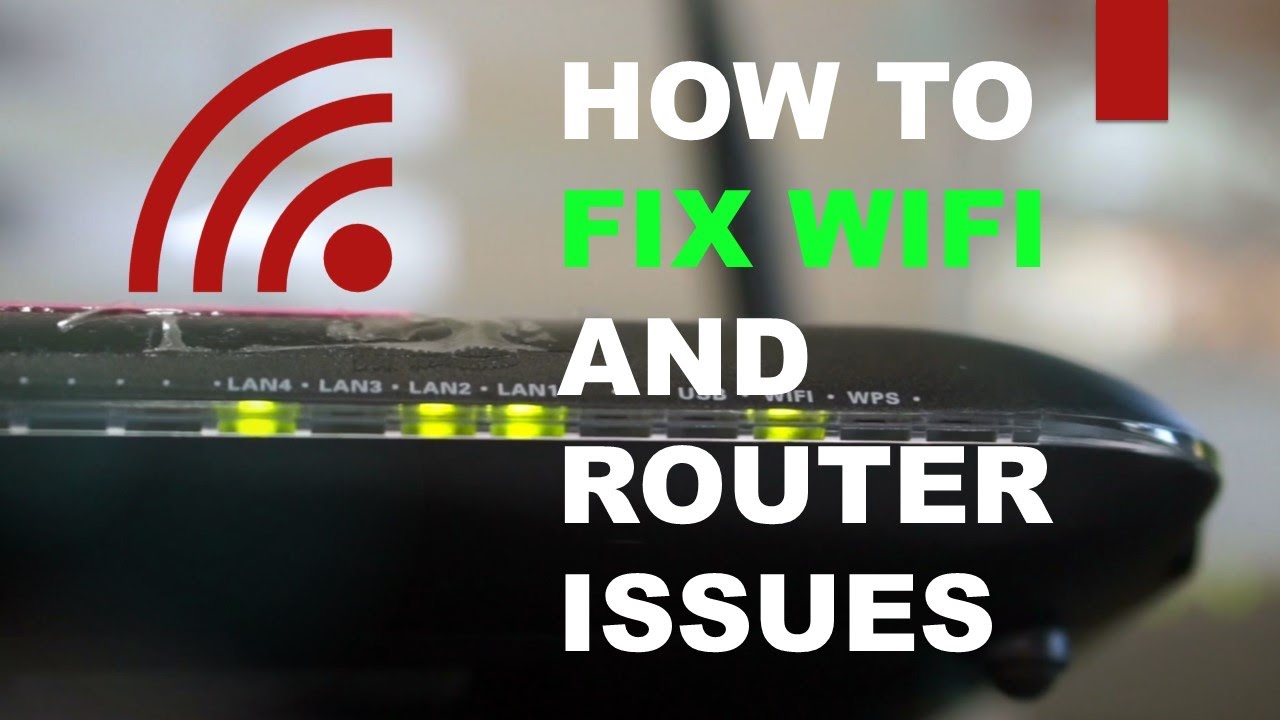
Leave a Reply