How to set up a guest WiFi network, At First, access your router’s settings and enable the guest network feature. Create a unique name and password, and set any necessary limitations or restrictions.
In today’s interconnected world, internet access has become a necessity, even when you’re not in the comfort of your own home. Whether you’re throwing a party or have family visiting, offering guest wi-fi access is a courteous and practical solution to keep everyone happy and connected.
However, sharing your main network password could potentially grant access to sensitive information, making it important to set up a separate guest network. In this article, we’ll explore the simple steps involved in setting up a guest wi-fi network to ensure your guests stay safe and connected without compromising your own privacy and security.
Assessing Your Needs
Setting up a guest wi-fi network can seem daunting, but it’s crucial for the safety and convenience of your guests. Before diving into the setup process, here are some important factors to consider:
Determining The Number Of Users And Devices Your Network Will Need To Accommodate
- The number of devices that will be connected to your guest network will determine the amount of bandwidth required for smooth connection.
- Consider the maximum number of guests and devices they would need to connect, and set your network accordingly.
Evaluating Internet Speeds And Signal Range
- Consider the internet speed you are using for your primary network. You may not need as high of a speed for the guest network, but it should still be adequate for guests to use without lag or buffering issues.
- Evaluate the signal range of your primary network. If the range is limited, it may be necessary to install a separate access point to extend coverage to the guest network.
Choosing The Right Hardware And Software For Your Network
- Consider the type of hardware and software needed for your network. Select a router that can handle the number of users and devices you expect to connect, and choose a guest wi-fi provider with customizable security and access protocols.
- Ensure the separation of your primary network from the guest network, and designate a unique network name and password for your guests.
Now that you understand what’s needed you can move onto the next step of setting up a guest wi-fi network. By assessing your needs, you can ensure that your network is safe, secure, and ready for your guests to enjoy.
Setting Up The Network Hardware
Setting up a guest wi-fi network is essential if you want to provide your visitors with internet access without compromising on your own personal network security. Having a dedicated guest network ensures that your guests can comfortably use the internet without having to share your personal password or risk exposing your sensitive information.
Here’s how you can set up your guest wi-fi network by configuring your network hardware.

Installing And Configuring Your Wireless Access Points
Wireless access points (WAPs) are essential devices that enable communication between wi-fi-enabled devices. Here are the key points to consider when installing and configuring your waps:
- Position the waps where they can deliver maximum coverage within the guest zone.
- Connect the waps to your router using the poe ethernet cable and power adapter supplied.
- Use the controller software or web-based user interface (ui) to configure the waps with the correct configurations.
- Configure the waps to support guest wi-fi ssids, set the security mode to “wpa2-psk” and select a strong encryption algorithm that contains a minimum of 128 bits.
Setting Up Your Router With A Separate SSID For Your Guest Network
Setting up a separate ssid is crucial in preventing your guests from accessing your personal network. The ssid is the name of the wi-fi network, and it is essential to give your guest wi-fi network its own unique ssid. Here are the key points to consider when setting up your router with a separate ssid:
- Use the router’s web-based ui to access the network settings.
- Create a new wi-fi network and give it a unique name.
- Configure security settings for the new network and set the password to something easily memorable and shareable with your guests.
Configuring Your Network Security Settings
Configuring your network security settings is critical to ensuring that your guest wi-fi network is safe and secure. Here are the key points to consider when configuring your network security settings:
- Enable network security protocols like wpa2-psk to protect your network from unauthorized access.
- Regularly change your guest wi-fi network password.
- Set up access controls to restrict unauthorized access to your network.
- Encourage your guests to use virtual private networks (vpns) to encrypt their internet traffic for added security.
Setting up a guest wi-fi network requires configuring your network hardware, ensuring that your router has a separate ssid for your guests, and configuring your network security settings. By following these steps, you can provide your guests with internet access without compromising your personal network security.
Configuring Software
Guest wi-fi networks are essential, and they provide a secure way to offer internet access to your guests. We will explore how to set up a guest wi-fi network by configuring software.
Choosing The Right Software For Your Network
Choosing the right software is crucial in setting up a guest wi-fi network. To make sure you choose the best software, you should consider the following points:
- The software should support access control.
- It should have the capability to separate guest user traffic from private traffic.
- The software should be user-friendly, secure and easy to configure.
- Ensure that the software supports the wi-fi infrastructure that you are using.
Configuring Your DHCP Settings For Guest Access
Configuring your dhcp settings is crucial in setting up a guest wi-fi network. To configure dhcp settings:
- Use a separate dhcp server for guest users to enable ip addressing for guest users.
- Ensure that the dhcp server is configured uniquely to prevent guest users from accessing other private networks.
- Configure the dhcp server to offer limited ip addresses to guest users to restrict the number of devices that can access the network.
Setting Up Network Authentication Protocols For Guest Users
Setting up network authentication protocols is important in ensuring that your guest wi-fi network is secure and protected from unauthorized access. To set up authentication protocols:
- Use a web-based login page to allow the guest users to access the network.
- Limit the authentication period to prevent unauthorized access.
- Use wpa2 security protocol to encrypt wireless data.
- Set up a separate ssid for guest users to ensure that they do not access the private network.
Setting up a guest wi-fi network requires careful consideration of the software, dhcp settings, and authentication protocols. By following the guidelines and steps outlined above, you can set up a secure and easy-to-use guest wi-fi network for your business or home.
Setting Network Permissions And Restrictions
Setting up a guest wi-fi network is not just about providing internet access to visitors. It is also about ensuring the security of your main network. Setting up network restrictions and permissions can help you control what guests can and cannot do while on your network.
Here are some key points to keep in mind:
Setting Up Bandwidth Throttling Options:
Bandwidth throttling limits the amount of data a user can use on your network. This helps prevent guests from using up too much bandwidth and slowing down internet speeds for everyone else. Some important things to keep in mind are:
- Determine how much bandwidth you want to allocate to guests and configure your router accordingly.
- Consider limiting the download and upload speeds for guests to ensure your network runs smoothly and doesn’t get bogged down.
- Make sure your guests are aware of these bandwidth restrictions to avoid any misunderstandings.
Creating Restrictions On File Sharing And Network Access:
File sharing and network access can open up vulnerabilities on your network if not properly restricted. Here are a few things to keep in mind:
- Disable file sharing on your network.
- Create a separate network for guests to limit access to sensitive data and files.
- Restrict access to certain websites and applications that can potentially harm your network.
Setting Up Guest Access Time Limits:
By establishing time limits for guest wi-fi access, you can prevent guests from hogging your network for extended periods. Here are some important things to consider:
- Determine how long guests can access wi-fi, such as a few hours or a specific time frame.
- Configure your router to automatically disconnect guests once their time has expired.
- Explain these time limits to your guests so they can prepare accordingly.
By implementing these network restrictions and permissions, you can keep your main network secure while offering a reliable guest wi-fi experience.
Communicating Network Information To Users
Creating An Informative Landing Page For Your Guest Network
Setting up a guest network is a great way to provide your visitors with easy access to the internet without compromising your primary wireless network. To make sure your guests can access the network, you need to create an informative landing page for the network.
Here’s what you should include:
- A clear and concise explanation of what the guest network is for and how guests can connect to it.
- The name of the network, which should be different from your primary network name, so guests can easily identify it.
- The password, which should be easy to remember and share with guests. Consider using a password manager to generate and store a secure password.
- Directions for where to find the network and how to log in, including any login credentials or instructions for automatic login guest access options.
Displaying Clear Guest Network Login Instructions
Once you’ve created an informative landing page, it’s important to display clear guest network login instructions. This will help ensure that your guests can easily find and log in to your network. Here are a few tips:
- Display the network name and instructions for how to connect on a sign or poster in a visible location, like the entrance or reception area.
- Make sure the network name and login instructions are easy to read and understand. Use a large font and avoid using technical jargon.
- Provide details on how to log in, including which browser to use and the login credentials, or highlight the automatic login guest access options.
- If the network is password protected, make sure you provide the password in clear, easy-to-read text.
Setting Up Automatic Login Guest Access Options
To make it even easier for your guests to connect to your network, you can set up automatic login guest access options. This means that guests will automatically be connected to the network when they enter your premises, without having to enter a username or password.
Here are a few steps to help you set up automatic login access:
- Log in to your router’s settings page and select the “guest network” tab.
- Choose the option to set up automatic login access and follow the on-screen instructions to configure the settings.
- Test the automatic login feature to make sure it’s working correctly.
- Make sure to display clear instructions and the network name for future guest use.
Setting up a guest network is a great way to provide your visitors with easy access to the internet without compromising your primary wireless network’s security. By creating an informative landing page, displaying clear guest network login instructions, and enabling automatic login guest access, you can ensure that your guests can connect to the network quickly and easily.
Monitoring And Maintaining Your Network
Once you have set up your guest wi-fi network, it is essential to monitor and maintain it regularly. Neglecting network monitoring and maintenance can lead to issues such as slow internet speed, security vulnerabilities, and service disruptions. Here are some important steps to ensure your network remains up and running smoothly.
Using Network Monitoring Tools To Track Network Usage And Performance
Network monitoring tools are designed to track the network usage, uptime, and performance of your wi-fi network. By using these tools, you can identify any issues before they affect your guests’ ability to access the internet. Here are some common network monitoring tools that you can use:
- Prtg network monitor: A comprehensive monitoring tool that provides real-time data on network performance, availability, and traffic.
- Solarwinds network performance monitor: This tool offers network mapping, real-time alerts, and troubleshooting capabilities.
- Wireshark: An open-source network protocol analyzer that allows you to capture and interpret network traffic.
Regularly Updating Network Software And Firmware
Software and firmware updates are crucial for network security and performance. They address known vulnerabilities, improve network speed, and provide bug fixes. Here are some steps you can take to keep your network up-to-date:
- Check your router manufacturer’s website regularly for firmware updates.
- Enable automatic updates for your router’s software.
- Update your router’s firmware as soon as new versions become available.
Setting Up System Alerts And Notifications For Maintenance Needs
Setting up system alerts and notifications is an excellent practice to ensure network uptime and performance. System alerts and notifications can warn you about potential security breaches, hardware failures, and other issues before they manifest as bigger problems. Here are some tips for setting up system alerts and notifications:
- Configure email notifications for critical events such as security breaches and hardware failures.
- Set up sms alerts for critical events that require immediate attention, such as network outages.
- Create a maintenance schedule for regular router cleaning, testing, and updates.
By following these simple steps, you can maintain your guest wi-fi network with ease. Regular monitoring, software upgrades, and system alerts can help keep your network secure, stable, and fast.
Troubleshooting Common Issues
Setting up a guest wi-fi network can be a boon for your business. However, the process might not always be smoothened, and it can lead to certain issues. That’s why it’s important to be aware of the most common problems that may arise during the process of setting up a guest wi-fi network, and troubleshoot them accordingly.
Slow Connection Speeds And Network Dropouts
Slow connection speeds and network dropouts are some of the most common issues that many users face while connecting to a guest wi-fi network. Here are a few possible reasons why this might be happening:
- Your wi-fi network might be overloaded with too many users or devices. Try limiting the number of devices that can connect to your wi-fi network.
- Your router might not be powerful enough to handle a large number of guests. Consider upgrading your hardware to accommodate more users.
- Check if your wi-fi signal strength is adequate throughout your premises. Certain areas might experience signal drops, leading to intermittent connectivity and slow speeds.
- Distance from the router might be one of the factors causing slow connection speeds. If setting up an extra access point seems difficult, try installing network repeaters.
Authentication Issues For Guest Users
If your guests are having trouble connecting to your network, it might be due to authentication issues. Here are some potential solutions:
- The first time a guest wants to connect to your network, make sure to provide them with the correct password.
- Verify that your wi-fi network is visible to guest users. Having a hidden network will make it difficult for your guests to discover and authenticate to your network.
- Check that your guest portal login credentials are correct, and the portal page is working correctly.
- If none of these solutions work, it might be an encryption-related issue. Try reconfiguring the encryption settings on your router.
Security Concerns And How To Address Them
Once the guest network is up and running, security is a vital concern to safeguard your business and your guests’ information. Here’s how to ensure network security and tackle potential security concerns:
- Limit internet access for guests to avoid any malicious activity. Filtering content might be a good idea.
- Set up separate vlans for guest traffic using network segregation. This will prevent unauthorised access to important company information.
- Keep your router firmware updated and use strong passwords, and change default ones to prevent attacks.
- And finally, set up a guest wi-fi network with limited bandwidth. This is a proactive approach to protect your main network from network congestion.
Setting up a guest wi-fi network can be an excellent way to invite guests and give them access to your network. While it might be overwhelming at first, troubleshooting issues is crucial to keep everything running smoothly. Follow these tips, and you’ll be able to have a successful guest wi-fi network free of common issues.
Frequently Asked Questions Of How To Set Up A Guest Wi-Fi Network
What Is A Guest Wi-Fi Network?
A guest wi-fi network is a separate network designated for visitors to easily connect to the internet.
Why Is A Guest Wi-Fi Network Important?
A guest wi-fi network keeps your personal network secure while allowing guests to access the internet.
Can I Set Up A Guest Wi-Fi Network Without Special Equipment?
Yes, you can set up a guest wi-fi network with most standard routers and access points.
What Are Some Benefits Of Having A Guest Wi-Fi Network?
A guest wi-fi network allows guests to connect to the internet without compromising the security of your personal network.
How Do I Create A Separate Guest Wi-Fi Network?
You can create a separate guest wi-fi network by accessing your router’s settings and following the setup instructions.
Do I Need To Provide A Password For My Guest Wi-Fi Network?
While a password is not required for a guest wi-fi network, it is highly recommended to ensure security.
Can I Limit The Bandwidth Of My Guest Wi-Fi Network?
Yes, most routers allow you to limit the bandwidth of your guest wi-fi network to ensure network stability for all users.
How Many Users Can Connect To A Guest Wi-Fi Network At Once?
The number of users that can connect to a guest wi-fi network depends on the capabilities of your router and network setup.
How Do I Change The Password For My Guest Wi-Fi Network?
You can change the password for your guest wi-fi network by accessing your router’s settings and updating the wi-fi password.
Are There Any Downsides To Setting Up A Guest Wi-Fi Network?
The only downside to setting up a guest wi-fi network is the need to remember a separate network name and password for guests to connect.
Final Words
Setting up a guest wi-fi network may seem complicated, but it is incredibly easy if you follow the steps outlined in this article. By creating a separate network for your visitors, you can ensure that your main network remains secure.
Remember to use a different name and password for your guest network and enable guest mode on your router. If necessary, restrict access to certain websites and set up a time limit to prevent network abuse. With these simple steps, you can create a guest network that is accessible and secure for your visitors.
As always, make sure to update your router regularly to avoid any security vulnerabilities. By providing secure guest wi-fi, you can create a welcoming environment for your guests while protecting your privacy and security.

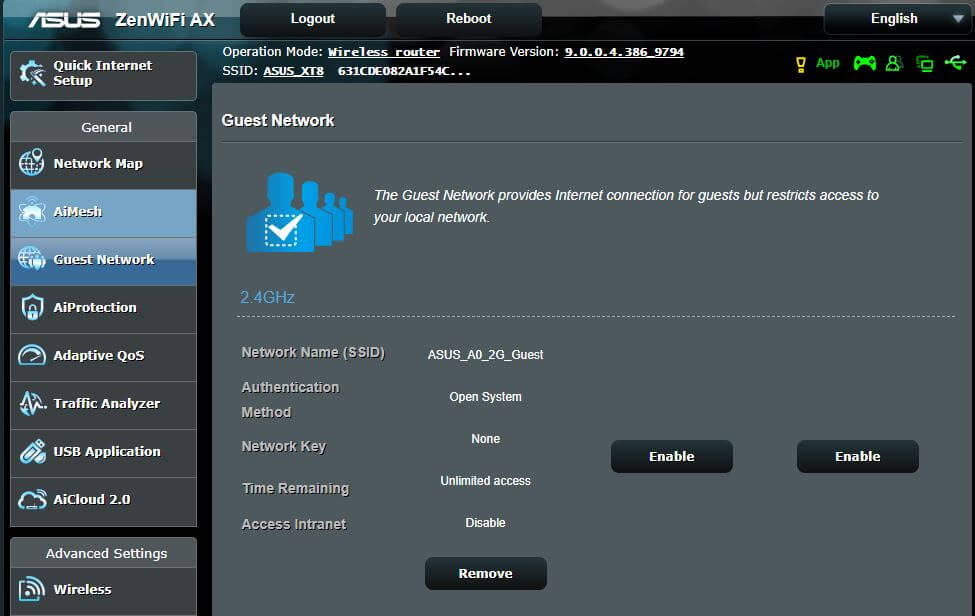
Leave a Reply