To fix the red light on a Spectrum router, you can try rebooting the router, performing a power cycle, checking for overheating, and inspecting cables for any issues. A flashing red light indicates a possible blockage preventing the router from connecting to the internet.
By following these steps, you can troubleshoot and resolve the red light issue on your Spectrum router.
Understanding The Red Light On Spectrum Router
Reasons For The Red Light On Spectrum Router
A red light on your Spectrum router can indicate various issues that need to be addressed promptly. Here are some common reasons for the red light:
- Internet Connection Issue: A flashing red light could mean that there is a problem with your router’s connection to the internet. This could be due to a network outage or issues with your ISP.
- Hardware Problem: The red light could also indicate a hardware issue with your Spectrum router. This could include overheating, malfunctioning parts, or a faulty power supply.
- Configuration Error: Sometimes, a red light may appear due to a configuration error on your router. This can happen if the settings are not properly configured or if there is a conflict with other devices on your network.
Importance Of Addressing The Issue Promptly
It is crucial to address the red light issue on your Spectrum router promptly to ensure uninterrupted internet connectivity. Here’s why it’s important:
- Internet Access: A red light indicates that your router is not able to connect to the internet. By addressing the issue promptly, you can restore internet access and avoid any disruptions to your online activities.
- Network Stability: Ignoring the red light can lead to further complications with your network stability. It can impact the performance of your devices, causing slow internet speeds, frequent dropouts, or even complete network failure.
- Device Protection: In some cases, the red light may be a sign of a hardware problem. By not addressing it promptly, you risk further damage to your router or other connected devices, which can result in costly repairs or replacements.
- Troubleshooting Process: Addressing the red light issue promptly allows you to start the troubleshooting process early. This enables you to identify and resolve the root cause of the problem more efficiently, saving you time and frustration.
By understanding the reasons behind the red light on your Spectrum router and realizing the importance of addressing the issue promptly, you can ensure a smooth and uninterrupted internet experience. Now, let’s move on to exploring the different ways to fix the red light issue on a Spectrum router.
Basic Troubleshooting Steps
If you notice a red light on your Spectrum router, it indicates a problem with your connection. However, don’t worry! This blog post will guide you through some basic troubleshooting steps to fix the issue. By following these steps, you can potentially resolve the problem and get your internet connection up and running smoothly again.
Step 1: Power Cycling The Router
If you see a red light on your Spectrum router, the first step is to power cycle the device. Power cycling simply means turning off the router and then turning it back on. To do this, follow these steps:
- Locate the power button on your Spectrum router.
- Press and hold the power button for a few seconds until the router turns off.
- Wait for about 30 seconds to ensure that the router completely shuts down.
- Press the power button again to turn on the router.
- Wait for a few minutes for the router to initialize and establish a stable connection.
Power cycling the router can often resolve temporary glitches or minor issues that may have caused the red light to appear.
Step 2: Checking The Internet Connection
If power cycling the router didn’t resolve the issue, double-check the internet connection. Sometimes, a red light can indicate a problem with the incoming connection. Here’s what you can do:
- Make sure that the coaxial cable connecting your Spectrum modem to the wall outlet is securely connected at both ends.
- Check if the modem’s online light is solid blue, indicating a stable connection.
- If the online light on the modem is not solid blue, contact your internet service provider for assistance.
Verifying the internet connection helps rule out any problems related to the external connection.
Step 3: Verifying Cable Connections
If the previous steps haven’t resolved the issue, you should verify the cable connections. Incorrectly connected cables can sometimes cause the red light on your Spectrum router. Follow these steps:
- Check all the Ethernet cables connecting your devices (modem, router, and computer).
- Ensure that each Ethernet cable is securely connected to the relevant ports.
- If necessary, unplug and reconnect the cables to ensure a proper and snug fit.
Verifying the cable connections can help eliminate any potential issues due to loose or faulty connections.
By following these basic troubleshooting steps, you can resolve the red light issue on your Spectrum router and restore your internet connection. If the problem persists, consider contacting Spectrum’s customer support for further assistance.
Advanced Troubleshooting Steps
If you’re still experiencing a red light on your Spectrum router despite following the initial troubleshooting steps, don’t worry. There are a few advanced troubleshooting steps you can try to get your router back up and running smoothly. These steps include resetting the router to default settings, updating the router firmware, and finally, contacting Spectrum customer support for further assistance. Let’s dive into each step in detail.
Step 4: Resetting The Router To Default Settings
Resetting your router to its default settings can often fix any persistent issues causing the red light. Here’s how you can do it:
- Locate the reset button on the back of your Spectrum router.
- Using a paperclip or a small tool, press and hold the reset button for about 10-15 seconds until the lights on the router start flashing.
- Release the reset button and wait for the router to reboot.
After the router finishes rebooting, check if the red light is still present. If the issue persists, proceed to the next step.
Step 5: Updating Router Firmware
Outdated router firmware can sometimes lead to connectivity issues and the red light problem. To update your Spectrum router’s firmware, follow these steps:
- Access the router’s admin interface by typing its default IP address into your web browser.
- Enter your router’s username and password when prompted. If you haven’t changed them, the default credentials can usually be found on the router or in its manual.
- Look for the firmware update section in the admin interface. This might vary depending on the router model, but it is often located under “Settings” or “Advanced” options.
- If a new firmware update is available, click on the “Update” or “Upgrade” button and follow the on-screen instructions to install it.
- Wait for the firmware update process to complete and then check if the red light issue is resolved.
If the red light is still present after updating the firmware, proceed to the final troubleshooting step.
Step 6: Contacting Spectrum Customer Support
If all the previous steps fail to fix the red light on your Spectrum router, it’s time to reach out to Spectrum customer support for further assistance. They have trained technicians who can guide you through additional troubleshooting steps or provide a solution to your specific issue. You can contact Spectrum customer support through their website, phone, or any other preferred communication channel.
Remember, Spectrum customer support is there to help you resolve any technical difficulties you may encounter with your router. Don’t hesitate to reach out to them for expert guidance.
Additional Tips For Resolving Red Light Issues
If you’re experiencing a red light on your Spectrum router, it can be frustrating. It usually indicates that there’s an issue preventing your router from connecting to the internet. In addition to power-cycling your router, there are a few more steps you can take to resolve this red light issue. Follow these additional tips and get your router up and running again in no time.
Tip 1: Checking For Router Overheating
One possible cause of a red light on your Spectrum router is overheating. When your router gets too hot, it can malfunction and cause connectivity issues. To check for overheating, follow these steps:
- Locate your router and check if it feels unusually warm to the touch.
- If the router feels hot, move it to a well-ventilated area or provide additional cooling, such as using a fan or placing it on a cooling pad.
- Make sure there are no obstructions blocking the router’s ventilation slots.
- Reboot your router after it has cooled down to see if the red light issue persists.
Tip 2: Ensuring Optimal Router Placement
The placement of your Spectrum router plays a crucial role in its performance and connectivity. To ensure optimal router placement, consider the following:
- Place your router in a central location within your home or office to maximize Wi-Fi coverage.
- Avoid placing the router near large obstructions like walls, metal objects, or appliances, as they can interfere with the Wi-Fi signal.
- Keep the router away from electronic devices that emit electromagnetic waves, such as microwaves, cordless phones, and baby monitors.
Tip 3: Replacing Faulty Cables
Another potential cause of a red light on your Spectrum router is faulty cables. Damaged or loose cables can disrupt the connection between your modem and router, leading to connectivity issues. Follow these steps to replace faulty cables:
- Inspect the cables connected to your router, including the Ethernet cable between your modem and router.
- Ensure that all cables are securely plugged in and not visibly damaged.
- If you suspect a faulty cable, try using a different cable to connect your modem and router.
- After replacing the cable, reboot your router to see if the red light issue is resolved.
By following these additional tips, you can troubleshoot and resolve red light issues on your Spectrum router. Remember to reboot your router after implementing any changes to see if the issue has been resolved. If the red light persists, it may be worth contacting Spectrum’s customer support for further assistance.

Credit: m.youtube.com
Frequently Asked Questions For How To Fix Red Light On Spectrum Router
How Do I Fix The Red Light On My Router?
To fix the red light on your router, try these simple steps: 1. Check all cable connections to ensure they’re secure. 2. Power cycle your router by unplugging it, waiting for 10 seconds, and plugging it back in. 3. Make sure the router isn’t overheating.
4. Restart your modem and router in the correct order. If the problem persists, contact your internet service provider for further assistance.
Faq 1: Why Is The Red Light Blinking On My Spectrum Router?
The blinking red light on your Spectrum router usually indicates a problem with the internet connection.
Faq 2: What Should I Do If The Red Light Is Solid On My Spectrum Router?
If the red light on your Spectrum router is solid, it may signify a fatal unresolved error. Rebooting or resetting the router might help in resolving the issue.
Faq 3: How Do I Power Cycle My Spectrum Router?
To power cycle your Spectrum router, simply turn it off and then turn it back on again. This can often resolve connectivity issues.
Faq 4: What Could Be Causing The Red Light On My Spectrum Router To Stay On?
Several factors could cause the red light to stay on, including an internet connection problem, overheating router, or faulty cables.
Faq 5: How Can I Fix The Red Light Issue On My Spectrum Router?
To fix the red light issue on your Spectrum router, you can try rebooting the router, checking for overheating, and ensuring all cables are properly connected.
Faq 6: Is There A Specific Order To Connect My Modem And Router To Resolve The Red Light Issue?
Yes, it is recommended to first unplug the power to both the modem and the router, then connect the modem first and wait for the online light to turn solid blue before plugging in the router.
Faq 7: How Often Should I Power Cycle My Spectrum Router?
Power cycling your Spectrum router is typically recommended when you encounter connectivity issues. You can do this once every few weeks or as needed.
Faq 8: Can I Resolve The Red Light Issue On My Spectrum Router By Myself?
Yes, you can try resolving the red light issue on your Spectrum router by following troubleshooting steps such as power cycling, checking cables, and rebooting the router.
Faq 9: What Should I Do If I’ve Tried All Troubleshooting Steps And The Red Light On My Spectrum Router Is Still On?
If you have tried all troubleshooting steps and the red light on your Spectrum router is still on, it may be best to contact your internet service provider for further assistance.
Conclusion
To fix the red light on your Spectrum router, there are several troubleshooting steps you can take. First, try rebooting the router by turning it off and then back on again. Make sure all cables are properly connected and check if there is any damage.
If the red light persists, you may need to contact Spectrum customer support for further assistance. Remember, a solid red light indicates a potential connectivity issue that needs to be resolved. By following these steps, you can effectively troubleshoot and fix the red light on your Spectrum router.

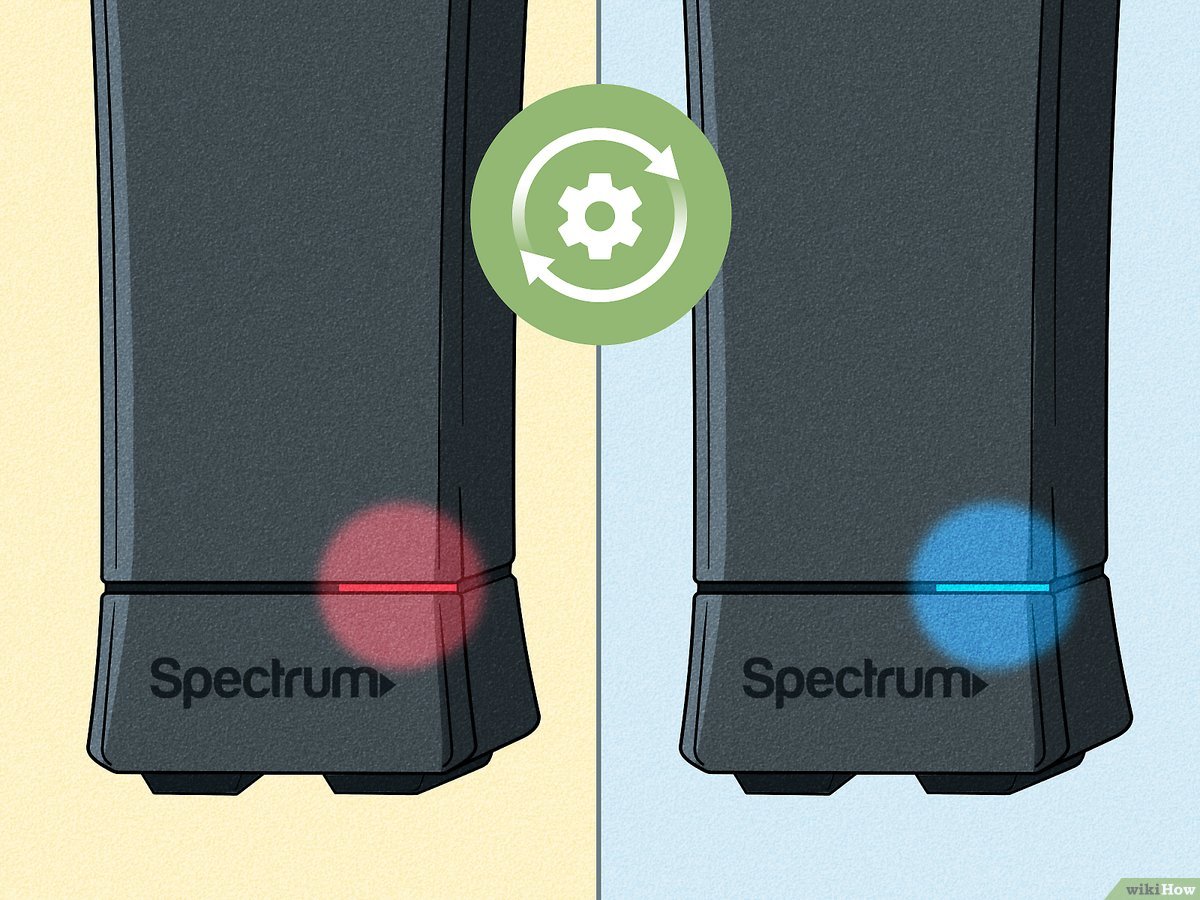
Leave a Reply