In today’s digital age, having a reliable internet connection is essential for both work and leisure activities. However, setting up a modem without a computer can seem like a daunting task for many. Whether you’re a tech-savvy individual looking to connect your modem to a different device or a beginner navigating the world of networking, fear not! In this guide, we will walk you through the step-by-step process of setting up your modem without using a computer, ensuring that you can get online and stay connected hassle-free.
Gone are the days where a computer was the only device capable of connecting to the internet. With the increasing popularity of smartphones, tablets, and other smart devices, it’s becoming more common for people to want to set up their modems without relying on a computer. Fortunately, modern modems are designed with this in mind, offering various methods for connection. From using mobile apps to accessing the modem’s web interface through a browser, we’ll explore different approaches that will suit your specific needs. So, whether you’re looking to stream your favorite shows on your smart TV or connect your gaming console to the internet, this guide will provide you with all the necessary instructions to get you up and running in no time.
Setting up a modem without a computer is easier than you think!
- Connect your modem to a power source.
- Find the SIM card slot and insert your SIM card.
- Connect your smartphone to the modem’s Wi-Fi network.
- Open your phone’s browser and enter the default IP address of the modem.
- Follow the on-screen instructions to complete the setup.
Now you can enjoy internet access without the need for a computer!

Introduction
Setting up a modem without a computer may seem like a daunting task, but with the right steps, it can be a smooth and straightforward process. In this article, we will guide you through the necessary steps to set up your modem without the need for a computer. Whether you are a tech-savvy individual or a beginner in the world of networking, this guide will provide you with all the information you need to get your modem up and running.
Gather the Required Equipment
Before you begin setting up your modem without a computer, it is essential to gather all the necessary equipment. You will need the following items:
- A modem: Ensure that you have a compatible modem that supports the type of internet connection you have.
- An Ethernet cable: This cable will be used to connect your modem to other devices.
- A power adapter: Make sure you have the appropriate power adapter for your modem.
- A smartphone or tablet: You will use this device as an alternative to a computer.
Once you have gathered all the required equipment, you are ready to proceed with the setup process.
Connect the Modem
The first step in setting up your modem without a computer is to connect it to a power source. Plug the power adapter into an electrical outlet and connect it to the modem. Once the modem is powered on, it will start initializing.
Next, take the Ethernet cable and connect one end to the modem’s Ethernet port. The other end should be connected to the Ethernet port of the device you will be using, such as a smartphone or tablet. This will establish a connection between the modem and your device.
Once the connections are made, wait for a few minutes to allow the modem to establish a stable internet connection. During this time, the modem will go through a series of self-checks and configurations.
It is important to note that the specific steps may vary depending on the make and model of your modem. Refer to the manufacturer’s instructions for any specific setup procedures.
Configure the Modem
After the modem has successfully established an internet connection, you will need to configure it. To do this, open a web browser on your smartphone or tablet and enter the default IP address of the modem in the address bar. This IP address is typically mentioned in the modem’s user manual or on the manufacturer’s website.
Once you have entered the IP address, you will be directed to the modem’s login page. Here, you will need to enter the default username and password provided by the manufacturer. If you don’t have this information, it can usually be found on the modem itself or in the user manual.
Once logged in, you will have access to the modem’s settings interface. Here, you can configure various settings, such as network name (SSID), password, and security settings. It is crucial to set a strong password to ensure the security of your wireless network.
After making the necessary configuration changes, save the settings and restart the modem. Once the modem has restarted, you should now have a fully functional modem without the need for a computer.
Connect Devices to the Modem
Now that your modem is set up and configured, you can connect your devices to it. Turn on the Wi-Fi on your smartphone, tablet, or any other device you want to connect to the internet. Search for available Wi-Fi networks and select the network name (SSID) that you configured on the modem.
Enter the password you set during the configuration process, and your device should connect to the modem’s Wi-Fi network. Once connected, you will be able to browse the internet and use online services on your devices without the need for a computer.
Conclusion
Setting up a modem without a computer is a straightforward process that can be accomplished with just a few steps. By following the guidelines provided in this article, you can easily set up your modem and enjoy a reliable internet connection without the need for a computer. Remember to refer to the manufacturer’s instructions for any specific setup procedures related to your modem model.

Frequently Asked Questions
In this section, we will address common questions on setting up a modem without using a computer.
1. How can I set up my modem without using a computer?
Setting up a modem without a computer is feasible by following a few simple steps. Firstly, connect the modem to a power source using the provided power adapter. Next, connect your smartphone or tablet to the modem using a USB cable or Wi-Fi. Ensure that your device’s Wi-Fi is turned on or enable USB tethering if using a USB cable. Then, launch the web browser on your device and open the modem’s default configuration page by entering its IP address. Finally, access the modem’s setup wizard interface, which will guide you through the setup process. Follow the prompts and fill in the necessary information such as your internet service provider, username, and password. Once completed, your modem should be successfully set up without a computer.
2. Can I set up a modem using a mobile app rather than a computer?
Yes, you can set up a modem using a mobile app instead of a computer. Many modem manufacturers provide companion apps for smartphones and tablets that allow you to configure and set up your modem easily. Simply download the app from the respective app store, install it on your device, and follow the setup instructions provided within the app. The app will guide you through the necessary steps, such as connecting your phone or tablet to the modem’s Wi-Fi network and inputting your internet service provider details. By using the mobile app, you can conveniently set up your modem without the need for a computer.
3. Is it possible to set up a modem using a smart speaker or voice assistant?
No, setting up a modem using a smart speaker or voice assistant is currently not possible. The setup process for a modem typically requires a visual interface, which is not available through smart speakers or voice assistants. To set up your modem, you will need to use a device with a web browser or a dedicated mobile app provided by the modem manufacturer.
4. Are there any alternatives to a computer for setting up a modem?
Absolutely! If you don’t have a computer, there are alternatives for setting up a modem. One option is to use a smartphone or tablet with a web browser. Connect your device to the modem’s Wi-Fi network or use a USB cable to establish a connection. Another alternative is to use a smart TV with a built-in web browser. By accessing the modem’s configuration page through the TV’s browser, you can set up the modem just like you would on a computer.
5. Can I set up a modem without any external devices?
Yes, you can set up a modem without any external devices by using the modem’s built-in web interface. Most modems come with a web browser-based configuration page that you can access directly from the modem itself. Simply connect your modem to a power source, ensure the necessary cables are properly connected, and access the modem’s configuration page using its IP address. From there, you can follow the provided setup wizard and enter the required information to complete the modem setup process.
How To Setup a Wireless Router Without a Computer Using a Smartphone
In conclusion, setting up a modem without a computer may seem daunting at first, but with the right knowledge and guidance, it can be accomplished smoothly. By following the steps outlined in this guide, you can easily configure your modem and establish a stable internet connection without the need for a computer. Remember to consult the user manual provided by your internet service provider for specific instructions relating to your modem model.
By embracing the growing trend of mobile devices, you can take advantage of the convenience and flexibility they offer. Whether you are a frequent traveler, a student on the go, or simply prefer the convenience of using your smartphone or tablet, setting up your modem without a computer can provide you with the freedom to connect to the internet whenever and wherever you need to. So, don’t let the absence of a computer hold you back – follow the steps outlined in this guide and enjoy the benefits of a hassle-free modem setup without the need for a computer.

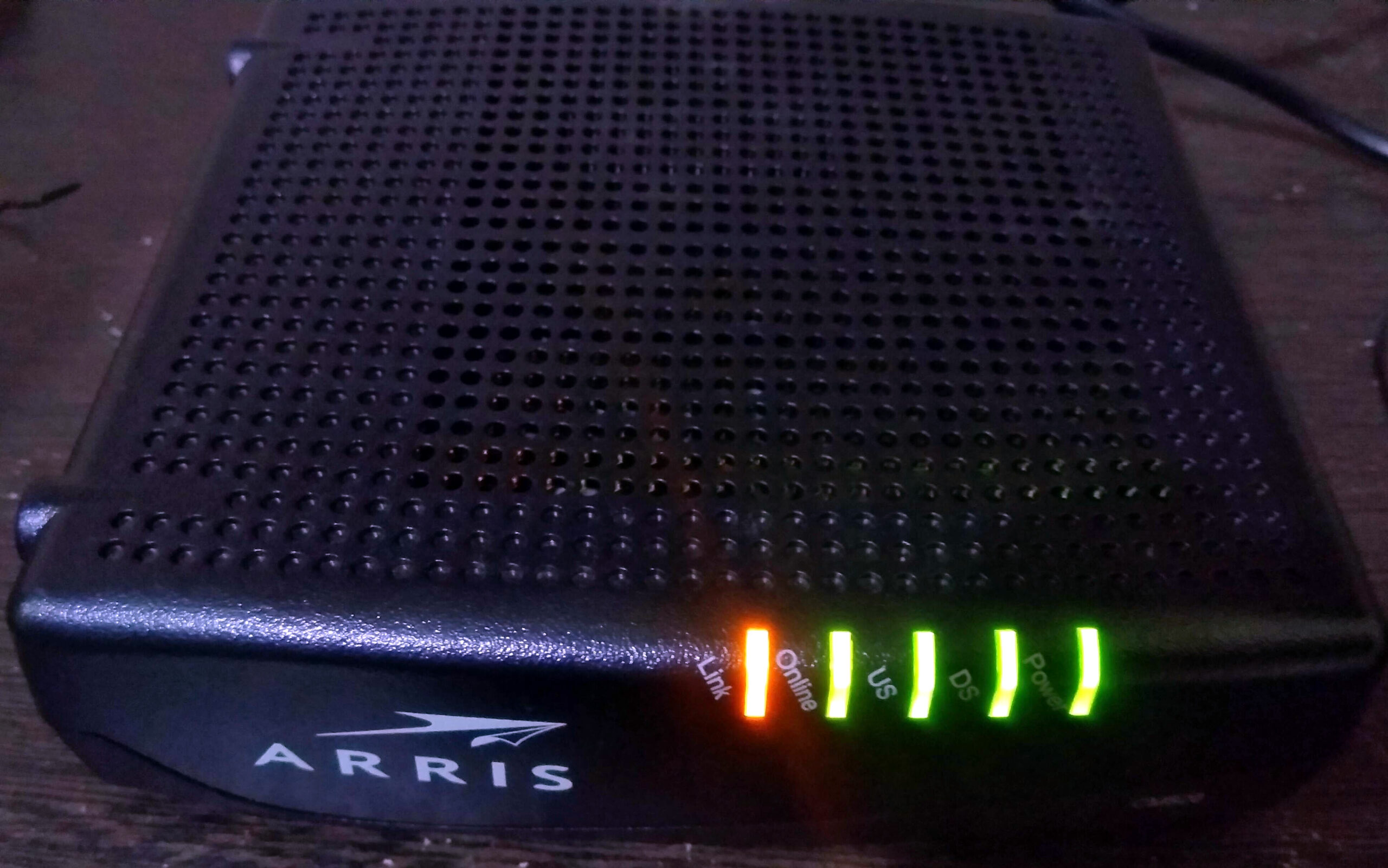
Leave a Reply