Are you tired of constantly dealing with a router that seems to have a mind of its own? The frustration of your internet connection being interrupted due to your router restarting itself can be incredibly frustrating. But fear not, as we have the solution for you! In this guide, we will delve into the reasons behind why your router may be restarting itself and provide you with effective strategies to prevent this from happening again. By the end of this article, you will have the knowledge and tools to take control of your router and enjoy a stable internet connection without any unexpected interruptions.
Imagine this scenario: you’re in the middle of an important video call or streaming your favorite show when suddenly, your router decides to restart itself, leaving you disconnected and frustrated. It’s a familiar situation for many of us, but one that can be resolved. Understanding the reasons behind your router’s frequent restarts is the first step towards finding a solution. In this comprehensive guide, we will explore the various factors that could be causing your router to reboot itself, ranging from firmware issues to overheating problems. Armed with this understanding, we will then provide you with a range of practical tips and tricks that will help you put an end to this maddening cycle. So, if you’re ready to regain control over your internet connection and bid farewell to the endless router restarts, let’s dive right in!
1. Check your power source: Ensure that your router is plugged into a stable power outlet.
2. Update firmware: Visit your router’s admin panel and check for any available firmware updates.
3. Adjust settings: Look for options related to automatic restarts or power management and disable them.
4. Remove possible overheating sources: Keep your router cool by placing it in a well-ventilated area.
5. Contact your ISP or replace the router: If the problem persists, reach out to your internet service provider or consider getting a new router.
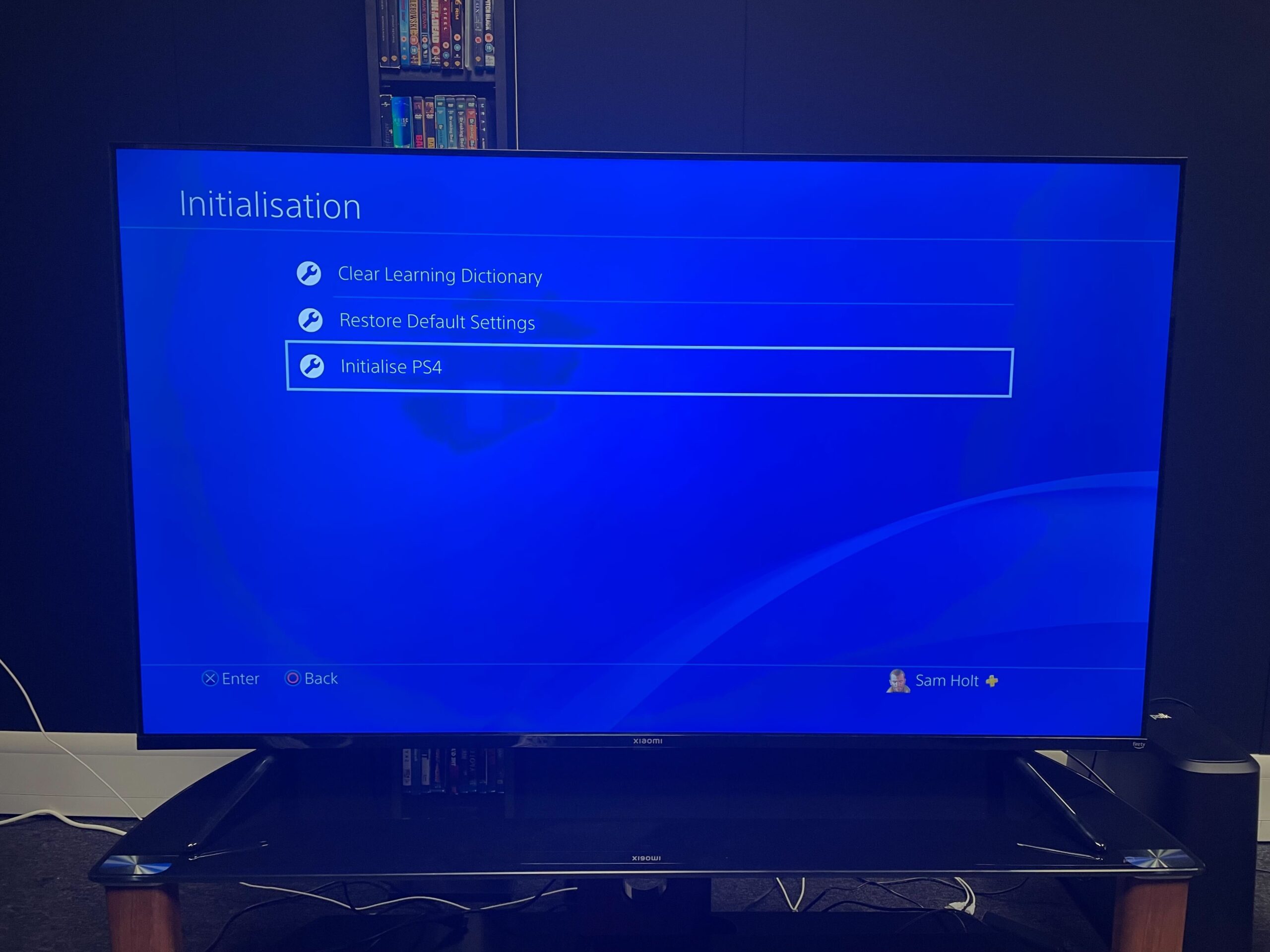
How to Stop Router from Restarting Itself
In this article, we will provide you with step-by-step instructions on how to stop your router from constantly restarting itself. A router that restarts frequently can be frustrating and disrupt your internet connection. By following these guidelines, you can troubleshoot the issue and keep your router running smoothly.
1. Check Power Supply
The first step in resolving the issue of a router restarting itself is to check the power supply. Ensure that the power cord is securely plugged into both the router and the electrical outlet. If the power cord is loose or damaged, replace it with a new one. Additionally, try plugging the router into a different outlet to rule out any issues with the electrical supply.
If the power supply seems fine, you should also check the power adapter of the router. A faulty power adapter can cause the router to restart intermittently. If you suspect the power adapter is the problem, contact the manufacturer for a replacement or purchase a new one that is compatible with your router.
2. Update Firmware
Outdated firmware can sometimes cause routers to restart frequently. It is important to keep your router’s firmware up to date to ensure optimal performance. To update the firmware, access your router’s administrative settings through a web browser. Refer to the user manual or the manufacturer’s website for specific instructions on how to update the firmware.
Before updating the firmware, it is recommended to back up your router’s settings, as the update process may reset the configurations. Once the backup is complete, follow the instructions provided by the manufacturer to update the firmware. After the update, monitor the router to see if the restarting issue persists.
3. Check for Overheating
Overheating can also lead to router restarts. Make sure that the router is placed in a well-ventilated area and not surrounded by other devices that generate heat. Check if the router’s fans are working properly and not obstructed by dust or debris. If necessary, clean the fans using compressed air to remove any accumulated dust.
You can also try placing a small fan near the router to improve airflow and prevent overheating. If the router continues to restart due to overheating, it may be a sign of a hardware issue. In such cases, it is advisable to contact the manufacturer or seek professional assistance for further troubleshooting or repair.
4. Reset to Factory Settings
If none of the above steps resolve the restarting issue, you can try resetting the router to its factory settings. This will erase all the custom settings and configurations, so make sure to back up any important data or settings beforehand.
To reset the router, locate the reset button on the device (usually a small hole) and use a paperclip or a similar tool to press and hold the button for about 10 seconds. Release the button, and the router will restart with the default factory settings. You will need to reconfigure the router with your internet service provider’s settings and any custom preferences you had previously set.
5. Contact Technical Support
If you have followed all the steps above and your router still restarts frequently, it may be time to contact technical support. Reach out to your router’s manufacturer or your internet service provider’s support team for further assistance. They will be able to provide specialized guidance based on your specific router model and troubleshoot the issue remotely or arrange for a technician to inspect the router if necessary.
6. Monitor Network Activity
Excessive network activity can sometimes overload a router, leading to frequent restarts. Monitor the devices connected to your network and check if any are consuming an unusually high amount of bandwidth. You can use tools like network monitoring software or your router’s administrative settings to identify such devices.
If you find a device that is causing excessive network activity, you can either limit its bandwidth usage or disconnect it temporarily to see if the router restarts stop. It may also be worth considering upgrading your internet plan to accommodate the increased demands on your network.
7. Replace the Router
If all else fails and your router continues to restart, it may be necessary to replace it with a new one. Over time, routers can deteriorate and develop hardware issues that cannot be easily resolved. Before purchasing a new router, research different models and read reviews to ensure you select one that meets your needs and has a reputation for stability.
When setting up the new router, make sure to follow the manufacturer’s instructions carefully and implement any necessary security measures, such as changing the default password and enabling encryption, to protect your network.
8. Update Network Equipment
In some cases, the router may not be the sole cause of the restarting issue. Outdated or incompatible network equipment, such as modems or switches, can also impact the router’s stability. Consider updating these devices to ensure compatibility and optimal performance.
Consult with your internet service provider or check their website for recommended network equipment that works well with your router. Updating the modem or switch can help eliminate potential compatibility issues and improve overall network performance.
9. Avoid Network Overload
Avoid overloading your network with too many devices or bandwidth-intensive activities. Multiple devices streaming high-definition videos or downloading large files simultaneously can put a strain on the router, leading to restarts. Prioritize essential activities and limit the number of devices connected to the network to maintain stability.
If necessary, consider implementing quality of service (QoS) settings on your router to prioritize certain devices or types of network traffic. This can help prevent network congestion and ensure a smoother internet experience.
10. Regular Maintenance
Perform regular maintenance on your router to keep it running efficiently. This includes periodically checking for firmware updates, cleaning the router’s fans, and ensuring proper ventilation. Regularly restarting the router can also help clear any temporary glitches or memory issues that may contribute to frequent restarts.
Set a schedule for router maintenance tasks to ensure they are not overlooked. Maintenance can help prolong the lifespan of the router and minimize the chances of it restarting unexpectedly.
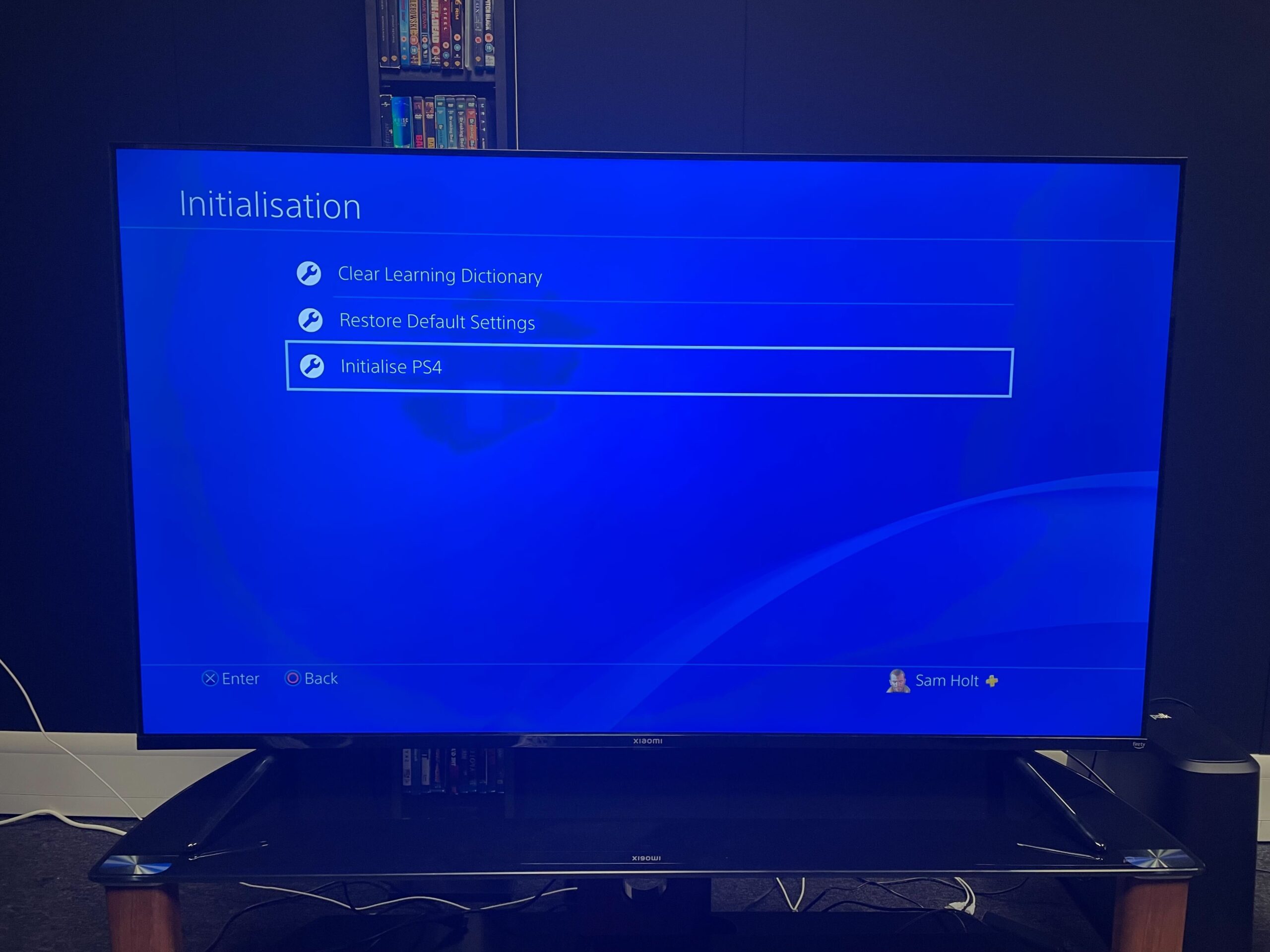
Frequently Asked Questions
Welcome to our frequently asked questions section regarding how to prevent your router from restarting itself. Here, we will provide you with some helpful insights and solutions to tackle this common issue. Read on to find the answers you need to keep your router up and running smoothly.
1. Why does my router keep restarting on its own?
There can be a few reasons why your router keeps restarting. One possibility is a software glitch or a firmware issue. Another common cause is overheating, which can happen if the router is placed in a confined space without proper ventilation. Lastly, electrical fluctuations or power surges in your area may also trigger the router to restart.
To identify the specific cause, try updating the router’s firmware to the latest version. Additionally, ensure the router is placed in a well-ventilated area, away from direct sunlight or other heat sources. Consider using a surge protector to prevent power fluctuations from affecting the router’s stability.
2. How can I prevent my router from overheating?
Overheating is a common issue that can lead to router restarts. To prevent this, make sure your router is placed in an open area where it can dissipate heat effectively. Avoid putting it inside a cabinet or hidden behind objects that can restrict airflow. If your router has built-in antennas, ensure they are in an upright position as this can improve airflow.
If overheating persists, you can try using a cooling pad or fan specifically designed for routers. Additionally, regularly cleaning the router’s vents and ensuring they are free from dust and debris can help improve heat dissipation. If these steps don’t alleviate the issue, it might be worth considering contacting your router’s manufacturer for further assistance.
3. How do I update my router’s firmware?
Updating your router’s firmware is essential to ensure optimal performance and to address any known issues that may cause restarts. To update the firmware, you should start by visiting the manufacturer’s support website and locating the latest firmware version for your specific router model.
Once you download the firmware file, access your router’s administration settings by entering its IP address in a web browser. Look for the firmware upgrade section and follow the instructions provided by the manufacturer to complete the update process. Keep in mind that during the firmware update, it’s crucial not to interrupt the process or turn off the router, as it can cause irreparable damage.
4. Could a power surge be causing my router to restart?
Yes, power surges can disrupt the stability of your router and cause unexpected restarts. To protect your router from power surges, you can use a surge protector or an uninterruptible power supply (UPS). These devices act as a barrier between the router and the electrical outlet, safeguarding it from sudden voltage spikes.
Consider investing in a surge protector with built-in surge suppression circuits and enough outlets to accommodate all your devices. This will not only protect your router but also other electronics in your home from potential damage caused by power fluctuations.
5. When should I seek professional help to address my router restart issue?
If you have tried the aforementioned solutions and your router continues to restart on its own, it might be time to seek professional assistance. Contacting your router’s manufacturer or a reputable network technician can provide you with expert guidance tailored to your specific situation.
A professional can help diagnose and address complex hardware or software issues that may be causing the recurring restart problem. Additionally, they can provide recommendations or suggest alternative router models if necessary, ensuring you have a stable and reliable internet connection.
In conclusion, dealing with a router that constantly restarts itself can be a frustrating and disruptive experience. However, by following the steps outlined in this guide, you can take control of the situation and find a solution that works for you. Remember to check for any firmware updates, adjust your router’s settings, and consider potential external factors that may be causing the issue.
Furthermore, it is crucial to be patient and persistent when troubleshooting this problem. Don’t hesitate to seek assistance from your internet service provider or consult online forums and communities for additional guidance. By taking the time to understand your router’s behavior and implementing the necessary measures, you can put an end to the cycle of constant restarts, ensuring a stable and uninterrupted internet connection for all your needs.

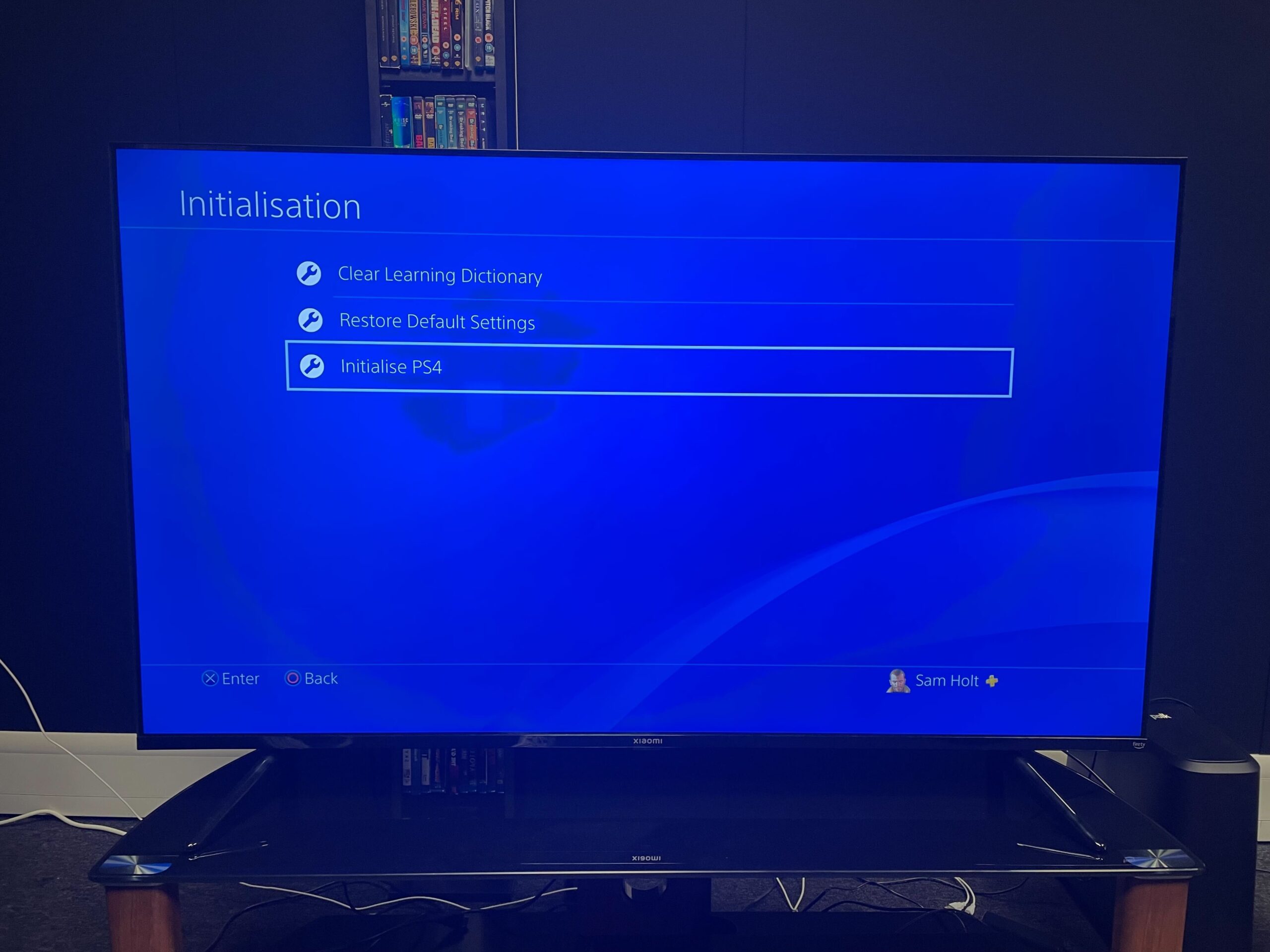
Leave a Reply