In our increasingly interconnected world, having control over our devices and technology is essential. One area where this control is particularly valuable is in managing our home Wi-Fi networks. Whether you’re away from home or simply too comfortable to get up off the couch, being able to turn off your Wi-Fi router remotely can be a game-changer. If you’re a Spectrum customer and wondering how to accomplish this, you’ve come to the right place. In this article, we will explore the step-by-step process of remotely turning off your Wi-Fi router provided by Spectrum, giving you the flexibility and convenience you desire.
Gone are the days of having to physically unplug your router or walk to the modem to turn off your Wi-Fi. Spectrum, one of the leading internet service providers, offers a simple and efficient method for remotely controlling your Wi-Fi router. Whether you need to temporarily disable internet access for your children’s devices during study time or want to conserve energy when you’re not using the internet, this remote feature can be a valuable tool. We will guide you through the necessary steps to ensure you can turn off your Wi-Fi router remotely with ease, empowering you with the ability to manage your network from anywhere, at any time. So, let’s dive in and discover how to take charge of your Spectrum Wi-Fi router, no matter where life takes you.
- Open a web browser on your device and go to the Spectrum router login page.
- Enter your username and password to log in to your Spectrum account.
- Navigate to the settings menu and find the option for remote management.
- Enable the remote management feature and save the changes.
- Install the Spectrum app on your smartphone or tablet and log in to your account.
- Access the remote management feature in the app to turn off your WiFi router remotely.

How to Turn Off WiFi Router Remotely: A Step-by-Step Guide
Having the ability to turn off your WiFi router remotely can be incredibly convenient, especially in situations where you need to troubleshoot or perform maintenance on your network. In this guide, we will walk you through the step-by-step process of how to turn off your WiFi router remotely if you are a Spectrum customer. Please note that this guide is intended for informational purposes only and should be followed at your own risk.
Step 1: Accessing the Spectrum Router Settings
The first step is to access the settings of your Spectrum router. To do this, you will need a device that is connected to your home network. Open a web browser and enter the IP address of your router in the address bar. Typically, the IP address is “192.168.1.1” or “192.168.0.1”. Press Enter to access the router login page.
On the login page, enter the username and password for your router. If you haven’t changed these credentials before, you can find them on a sticker on the router itself or in the documentation provided by Spectrum. Once you have entered the login details, click on the Login or Sign In button to proceed.
Step 2: Navigating to the Remote Management Settings
After successfully logging into your Spectrum router, you will be presented with the router’s web interface. Look for the Advanced or Administration tab, and click on it to expand the options. Within the Advanced or Administration settings, you should find the Remote Management or Remote Access option.
Click on the Remote Management or Remote Access option to access the settings related to remote management of your router. This is where you can enable or disable the remote access feature, which allows you to turn off your WiFi router remotely.
Step 3: Disabling Remote Access and Turning Off the Router
Within the Remote Management or Remote Access settings, you will see an option to enable or disable remote access. To turn off your WiFi router remotely, you need to disable the remote access feature. Uncheck the box or toggle the switch that enables remote access and save the changes.
Once you have disabled remote access, you can proceed to turn off your WiFi router remotely. Look for the option to reboot or turn off the router within the router settings. Click on the appropriate option and confirm your choice when prompted. Your WiFi router will then be turned off remotely, and you will no longer have access to your home network until the router is turned back on.
Step 4: Verifying Remote Router Shutdown
To ensure that your WiFi router has been successfully turned off remotely, try accessing the internet on a device that is connected to your home network. If the internet connection is no longer available, it means that your router has been turned off remotely. You can then proceed with any necessary maintenance or troubleshooting tasks.
It’s important to note that turning off your WiFi router remotely should only be done when necessary and with proper authorization. Always ensure that you have permission to access and modify the router settings before attempting any remote actions. Additionally, keep in mind that the steps outlined in this guide may vary slightly depending on the specific model of your Spectrum router.

Frequently Asked Questions
Welcome to our FAQ section where we address common questions related to remotely turning off a Spectrum WiFi router. Whether you’re troubleshooting or looking to manage your network remotely, these questions cover the basics and help you navigate the process.
1. Can I turn off my Spectrum WiFi router remotely?
Yes, you can turn off your Spectrum WiFi router remotely by accessing your Spectrum online account. Log in using your credentials and find the “Internet” section. Look for the option to manage your devices, where you will be able to choose the specific router you want to turn off. Click on the appropriate button to power off your router remotely. It’s important to note that the steps may differ slightly based on your specific Spectrum account interface, but the general process should be similar.
By remotely turning off your Spectrum WiFi router, you can easily manage your network when you’re away from home or troubleshooting connectivity issues. It provides a convenient way to control your router’s functionality, ensuring you have control over your network even when you’re not physically present.
2. What if I can’t find the option to turn off my Spectrum WiFi router remotely?
If you can’t find the option to turn off your Spectrum WiFi router remotely, it’s possible that the feature may not be available on your specific router model or that it might be restricted by your service plan. To clarify this, reach out to Spectrum customer support. They will provide you with accurate information regarding your specific router and service plan’s capabilities. Contacting customer support ensures you have the most up-to-date information and guidance.
Remember, Spectrum might update their online account interface from time to time, so it’s always a good idea to inquire about the availability of this feature if you can’t find it. They will assist you in finding alternative ways to manage your network remotely or provide further instructions.
3. Are there any precautions I should take when remotely turning off my Spectrum WiFi router?
Before remotely turning off your Spectrum WiFi router, make sure you understand the potential implications. Turning off your router will disconnect all devices connected to your network, including any smart home devices or security systems. It’s important to consider the impact of this action and ensure it won’t disrupt any critical services or devices.
If you are certain that turning off your router remotely won’t cause any issues, you can go ahead with the process. However, it’s always a good idea to inform any other household members or users of the network to avoid any confusion or inconvenience. Communication is key to ensuring a smooth experience when turning off your Spectrum WiFi router remotely.
4. Can I turn my Spectrum WiFi router back on remotely?
No, the remote turn-on feature for Spectrum WiFi routers is not available. Once you have turned off your router remotely, you will need to manually turn it back on by pressing the power button on the physical device. Ensure that you have physical access to your router or have someone at the location who can turn it back on if necessary.
Keep in mind that remotely turning off and on your router should be done with caution. Only perform these actions when necessary and after considering the impact they might have on your network and connected devices.
5. What other remote management options are available for my Spectrum WiFi router?
While remote power off is a helpful feature, it’s not the only way to manage your Spectrum WiFi router remotely. Spectrum offers additional tools and features like parental controls, WiFi management, and device prioritization. These can be accessed through your Spectrum online account or through the Spectrum mobile app.
With these remote management options, you can control and customize various aspects of your network, ensuring a seamless and secure experience for all connected devices. Take advantage of these features to optimize your network and have peace of mind even when you’re not at home.
Turn Off Your Wifi Router at Night to Cut Your EMF Exposure
In conclusion, learning how to turn off your Spectrum WiFi router remotely can provide you with increased control and convenience in managing your internet connection. By following the simple steps outlined in this guide, you can easily disable your WiFi router from anywhere, eliminating the need to physically access the device. This feature can be particularly useful in situations where you need to temporarily disconnect your WiFi, such as when you are away from home or want to limit internet access for certain devices or users.
With the ability to remotely turn off your WiFi router, you can also enhance your security and protect your network from potential threats. By disabling the router when it is not in use, you can minimize the risk of unauthorized access and potential hacking attempts. Moreover, this method allows you to conserve energy and reduce your environmental footprint by effectively powering down your router when it is not needed. Overall, mastering the art of turning off your Spectrum WiFi router remotely can bring about numerous benefits in terms of control, convenience, security, and energy efficiency.

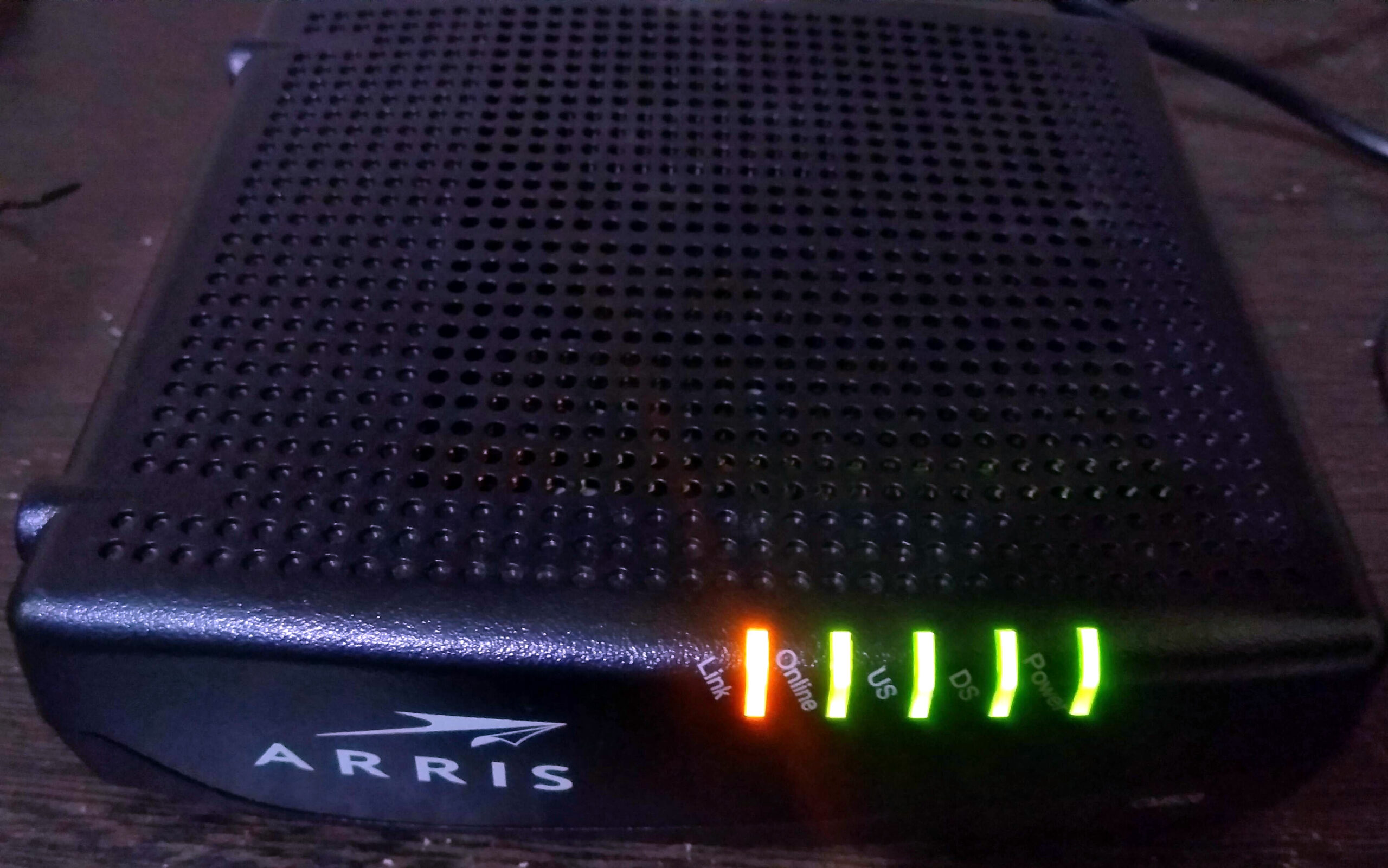
Leave a Reply